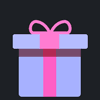Rest assured that paying on M8X.com is completely secure, and your personal information is well-protected. We prioritize our customers' security and have implemented measures to safeguard their payment details and any other personal data. Be confident that any information you provide will always be kept private and will never be shared with third parties.
แน่นอนว่า การลงทะเบียนบน M8X นั้นฟรีโดยสมบูรณ์ และช่วยให้คุณสามารถสั่งซื้อสินค้าบน M8X ได้อย่างง่ายดายและรวดเร็ว นอกเหนือจากสิทธิประโยชน์อื่นๆ
At M8X, we prioritize honesty, safety, and transparency. With that in mind, our members need to verify their identity. This process ensures that you are who you say you are. Taking a few extra minutes to verify your identity helps keep M8X a safe and secure platform and helps fight against fraud and other malicious activities.
The simple verification is only for the first purchase. We need your permission to confirm that the payment was authorized and keep your money safe! For more details about this verification, please check your payment email after paying successfully.
Further Verification (Card Verification) is required in the following cases:
- It's the first time you purchase on M8X.com and your payment is more than $100.
- Your risky score is too high. That may be:
1) The distance between your current location and where you registered your payment account is too far.
2) You have used a proxy when placing your order.
3) Illegal internet connection service.
Privacy
At our organization, protecting our customers' privacy is of utmost importance. We take the management of personal information that you provide while submitting your verification documents very seriously, and our Privacy Policy governs all aspects of this process. Rest assured that all your details are kept confidential and treated with the utmost care to ensure that your privacy is maintained.
ซื้อ FC 26 เหรียญ, ผู้เล่น, บริการบูสต์, SBC:
M8X เป็นสถานที่ที่ปลอดภัยและเชื่อถือได้ ซึ่งให้บริการเหรียญ, ผู้เล่น, บริการบูสต์, SBC ของ FC 26 ที่ราคาถูกและรวดเร็ว มีเหรียญ FUT จำนวนมากให้บริการทุกวัน และง่ายและปลอดภัยในการโอนไปยังบัญชีเกมของคุณ
เพลิดเพลินกับบริการที่ยอดเยี่ยม:
เมื่อเป็นสมาชิกของ M8X คุณสามารถติดตามคำสั่งซื้อของคุณได้อย่างง่ายดาย รับคูปองและส่วนลด และติดต่อเราได้ตลอด 24 ชั่วโมงทุกวันผ่านแชทสด
We take pride in the reliability of our service, which provides a reliable and secure platform for users to buy and sell in-game currency, items, and boosting services. With a successful history that spans back to 2012, we have established ourselves as a trusted service provider that has assisted thousands of satisfied gamers in procuring in-game currency and items.
We maintain a robust online marketplace that caters to the needs of a wide range of users and ensures the safe exchange of in-game commodities. Our reputation for providing dependable and trustworthy services has earned us the trust and loyalty of our customers who entrust us with their in-game needs.
M8X ปกป้องข้อมูลการซื้อขายทั้งหมดจากการแฮ็กและการโจรกรรมตามนโยบายความเป็นส่วนตัวและระบบการจัดการที่เข้มงวดของเรา! เราไม่เคยเปิดเผยข้อมูลส่วนบุคคลใดๆ รวมถึงรายละเอียดการซื้อขาย บัญชีธนาคาร ฯลฯ ให้กับบุคคลที่สาม!
สำหรับรายละเอียดเพิ่มเติม ท่านสามารถตรวจสอบได้ที่ นโยบายความเป็นส่วนตัว ของเรา
There are several ways for you to check your order information after payment:
1. You will get your order ID notification emails from M8X. After withdrawing coins/gold, you can track the order details by clicking on the processing icon on our website's home page.
2. If you have registered as an M8X member, you can track and check more order details on your member center.
3. You can contact us via Live Chat.
4. After delivery, we will send you an email to let you know.
ประกอบด้วย 2 ส่วน:
ส่วนที่ 1: ซื้อเหรียญ เลือกจำนวนเหรียญที่คุณต้องการซื้อและส่งการชำระเงินให้สำเร็จ
ส่วนที่ 2: โอนเหรียญ เมื่อเหรียญมาถึงบัญชีสมาชิก M8X ของคุณ ให้คลิก "รับเหรียญ" จากนั้นเลือกวิธีแลกเปลี่ยนวิธีใดวิธีหนึ่งเพื่อโอนเหรียญไปยังบัญชี FUT ของคุณ
สำหรับบทช่วยสอนทีละขั้นตอน คุณสามารถตรวจสอบได้ ที่นี่
Delivery times vary depending on the type of game ordered and other factors such as stock availability, market conditions, high demand, and incorrect or incomplete order information. Although we make every effort to deliver orders on time, there may be instances where unexpected delays occur.
If you experience an unusually long delay with your order, we recommend that you contact us through our Live Chat support service for assistance.
Buy FUT Coins:
M8X.com is a safe, reliable place that provides cheap and fast FUT coins. A big amount of FUT coins are provided every day, easy and safe to transfer to your game account.
Buy Diablo 4 Gold:
M8X.COM is a reputable place for affordable Diablo 4 Gold across all consoles. Our flawless reputation in the gaming currency market ensures that acquiring Diablo 4 Gold through our platform is a safe and easy process. We guarantee fast delivery, secure transactions, and competitive pricing. We take pride in providing the utmost comfort and satisfaction to our customers with our premium Diablo 4 gold transaction services.
Enjoy Great Services:
By becoming a member of M8X, you can easily track your orders, get coupons and discounts, and contact us 24/7 via live chat.
การ ตรวจสอบอย่างง่าย ใช้สำหรับการซื้อครั้งแรกเท่านั้น เราต้องการการอนุญาตจากคุณเพื่อยืนยันว่าการชำระเงินได้รับอนุญาตและเพื่อรักษาเงินของคุณให้ปลอดภัย! สำหรับรายละเอียดเพิ่มเติมเกี่ยวกับการตรวจสอบนี้ โปรดตรวจสอบอีเมลการชำระเงินของคุณหลังจากชำระเงินสำเร็จ
จำเป็นต้องมีการตรวจสอบเพิ่มเติม (การตรวจสอบบัตร) ในกรณีต่อไปนี้:
- นี่เป็นครั้งแรกที่คุณซื้อสินค้าบน M8X และการชำระเงินของคุณมากกว่า $100
- คะแนนความเสี่ยงของคุณสูงเกินไป นั่นอาจเป็น:
1) ระยะห่างระหว่างตำแหน่งปัจจุบันของคุณกับสถานที่ที่คุณลงทะเบียนบัญชีการชำระเงินของคุณไกลเกินไป
2) คุณใช้พร็อกซีเมื่อทำการสั่งซื้อ
3) บริการเชื่อมต่ออินเทอร์เน็ตที่ผิดกฎหมาย
เรารับประกันว่าข้อมูลทั้งหมดของคุณจะถูกเก็บเป็นความลับและจะไม่รั่วไหลไปยังบุคคลที่สาม!
หมายเหตุ:
A. คงเหลืออย่างน้อย 5000 เหรียญ ในบัญชีของคุณ
B. อย่าเข้าสู่ระบบ ขณะทำการจัดส่ง
C. ต้องปลดล็อกตลาดซื้อขายบนเว็บแอป
1. กรุณาเข้าสู่บัญชีสมาชิกก่อนสั่งซื้อ เลือก "FC 26" และคลิก "FC 26 เหรียญ"
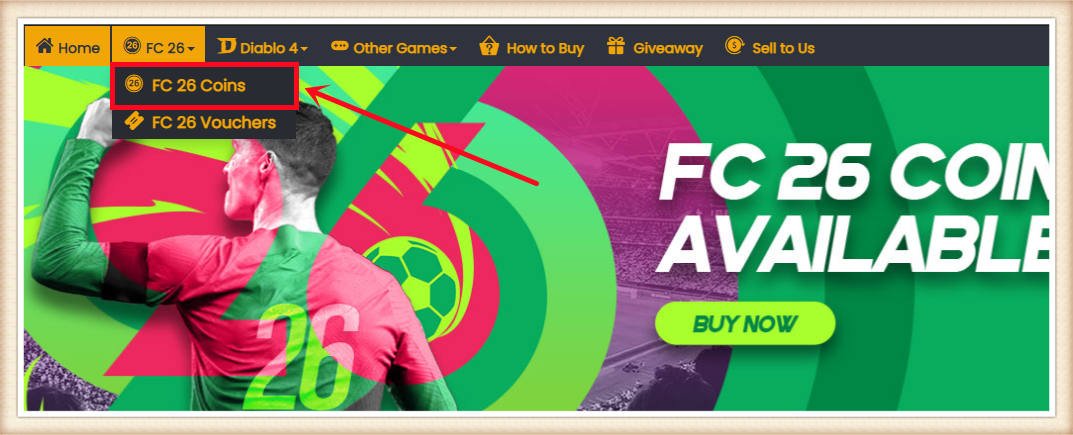
2. เลือกเครื่องเล่นของคุณ ใส่หรือเลือกจำนวนเหรียญที่ต้องการซื้อ จากนั้นคลิก "ซื้อทันที"
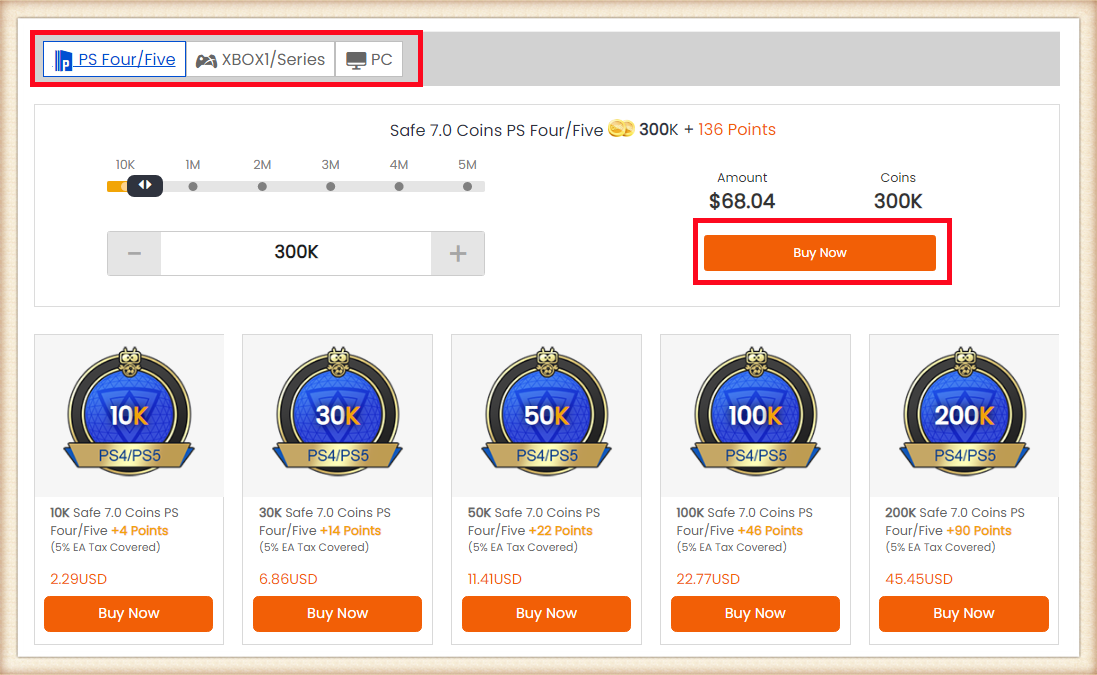
3. เลือกวิธีชำระเงินและไปที่ CHECK OUT
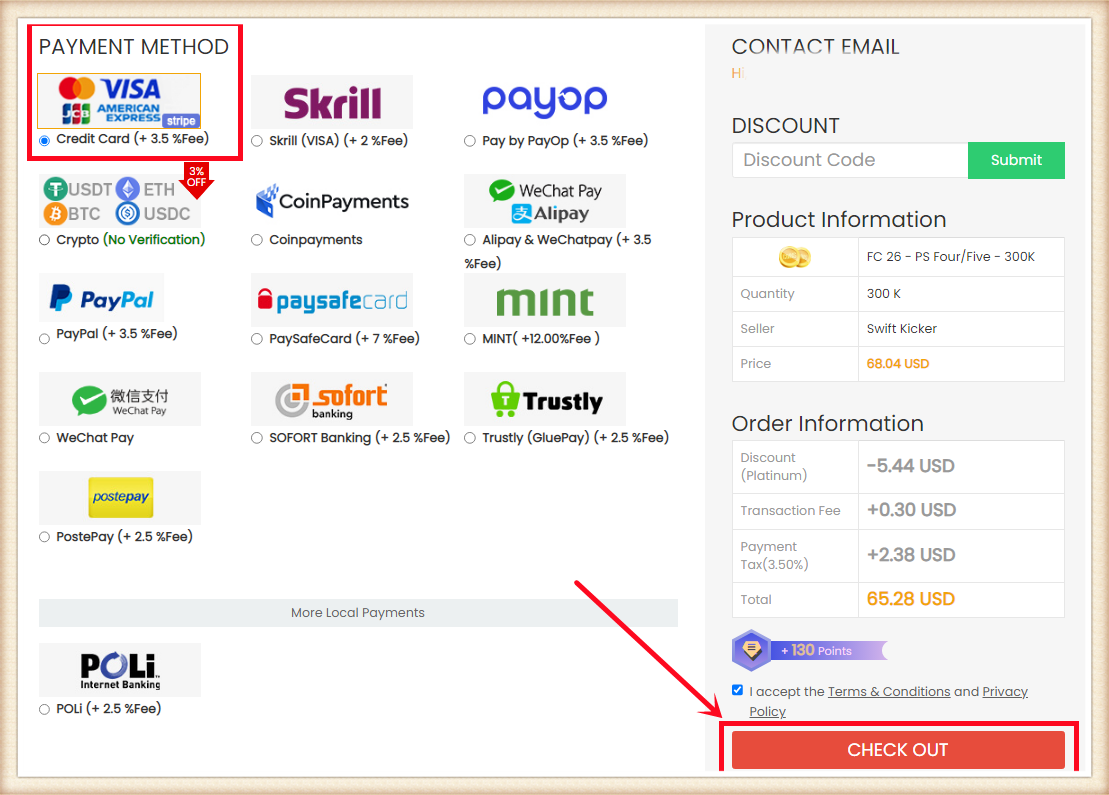
4. คลิก "รับเหรียญ" มุมขวาบน หาออร์เดอร์ของคุณแล้วคลิก "รับเหรียญ"
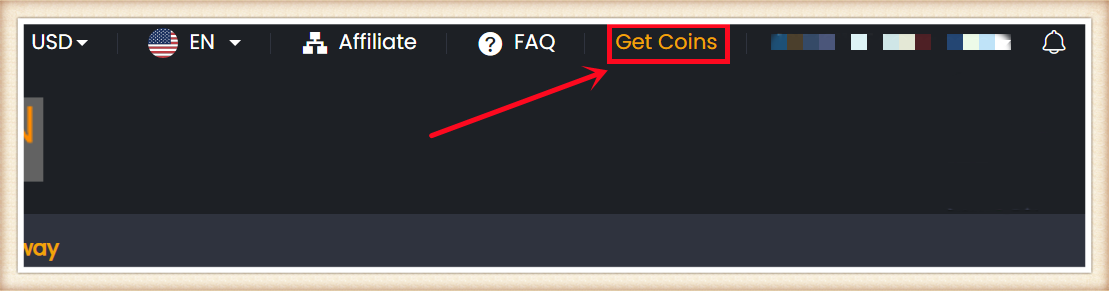
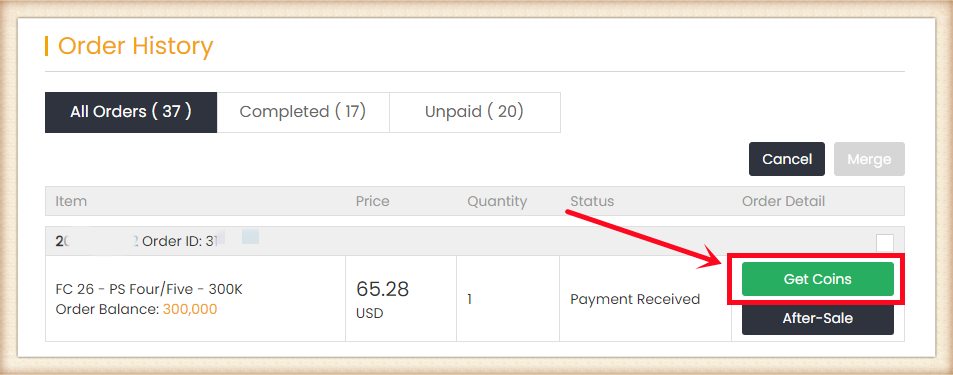
5. เลือก "Comfort Trade 7.0 บน WEB APP" ใส่ข้อมูลบัญชี EA ของคุณให้ถูกต้องแล้วคลิก "ส่ง" การตรวจสอบบัญชีจะใช้เวลาหลายนาที โปรดรออย่างอดทน
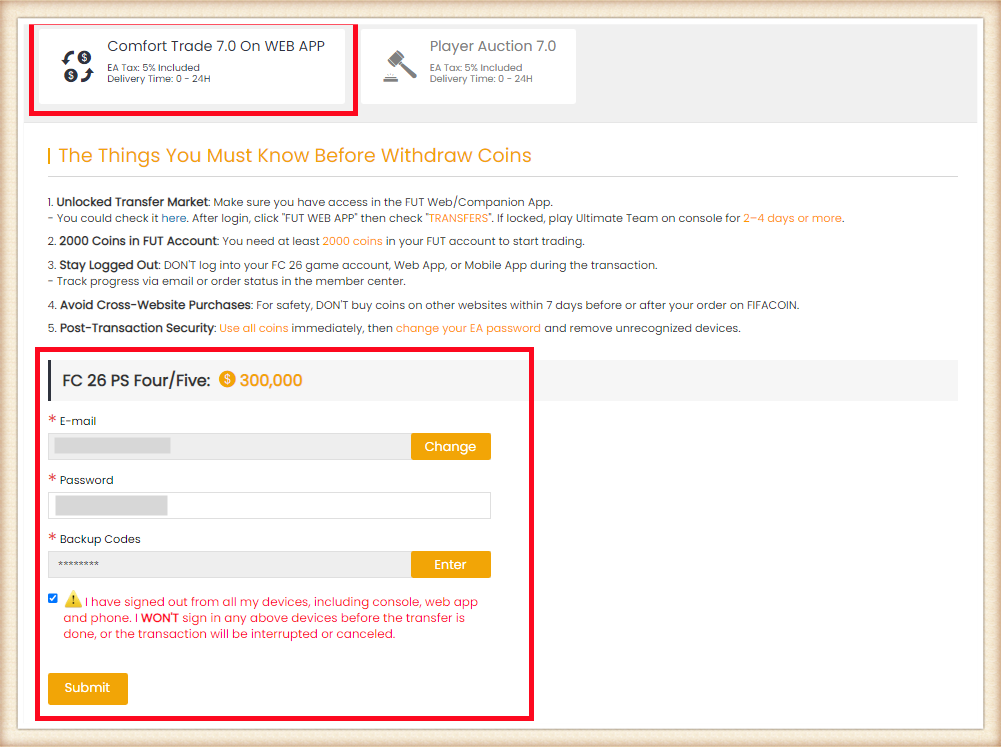
6. คุณสามารถตรวจสอบ "ประวัติการจัดส่ง" เพื่อดูสถานะการโอนเหรียญ
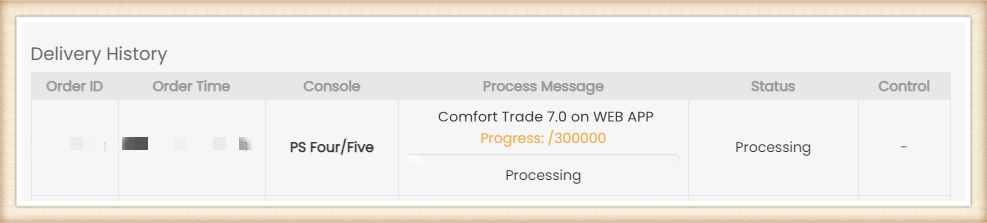
ข้อสังเกต:
A. โปรดคงเหลือเหรียญในบัญชีอย่างน้อย 5000 เหรียญ
B. ห้ามเข้าสู่ระบบบัญชีของคุณระหว่างการจัดส่ง
C. จำเป็นต้องปลดล็อกตลาดซื้อขายบนเว็บแอป
1. โปรดเข้าสู่ระบบบัญชีสมาชิกของคุณก่อนทำการสั่งซื้อ คลิก "FC 26 Coins"
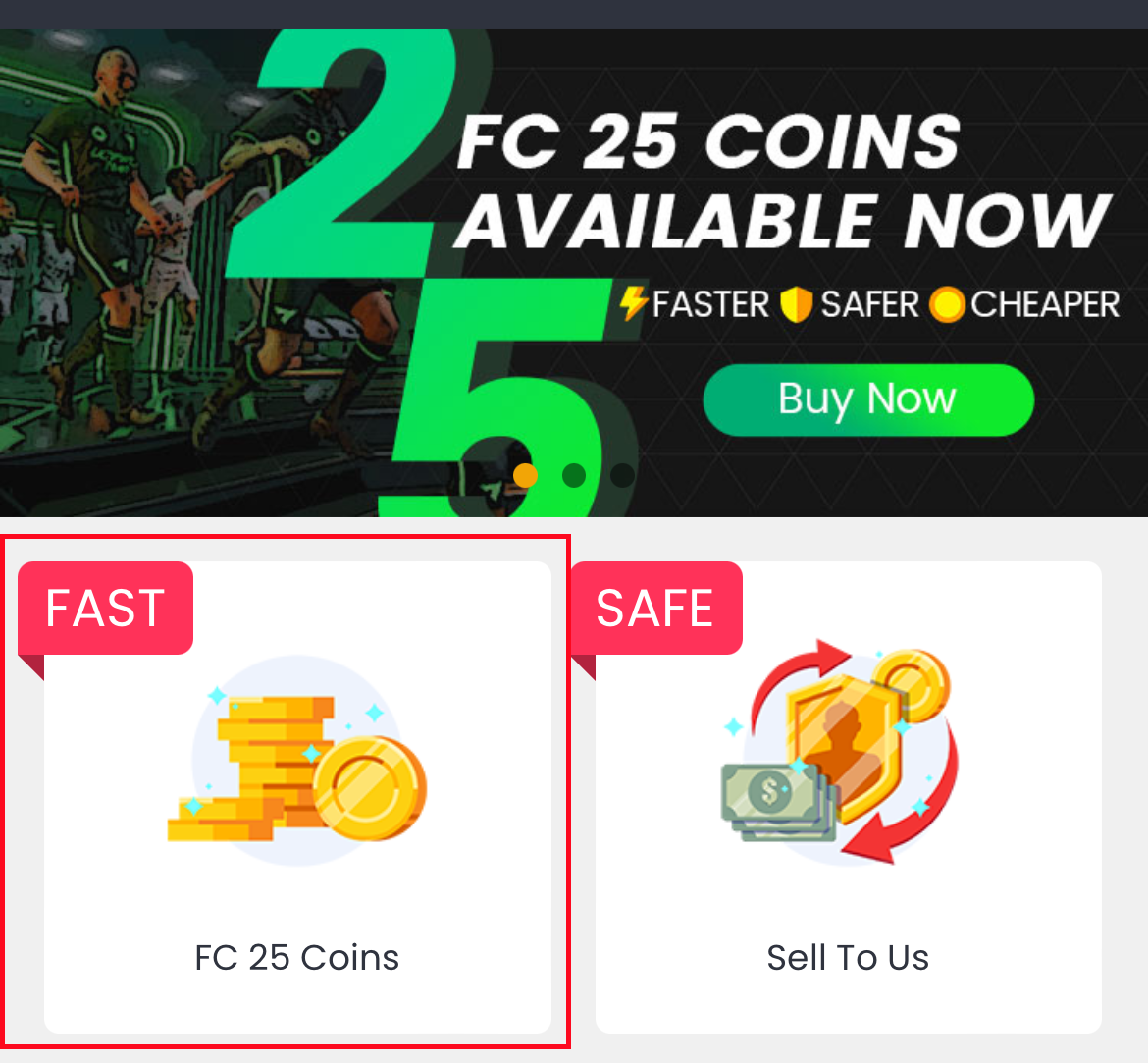
2. เลือกคอนโซลของคุณ ป้อนหรือเลือกจำนวนเหรียญที่คุณต้องการซื้อ จากนั้นคลิก "ซื้อเลย"

3. เลือกวิธีการชำระเงินและดำเนินการไปยัง CHECKOUT
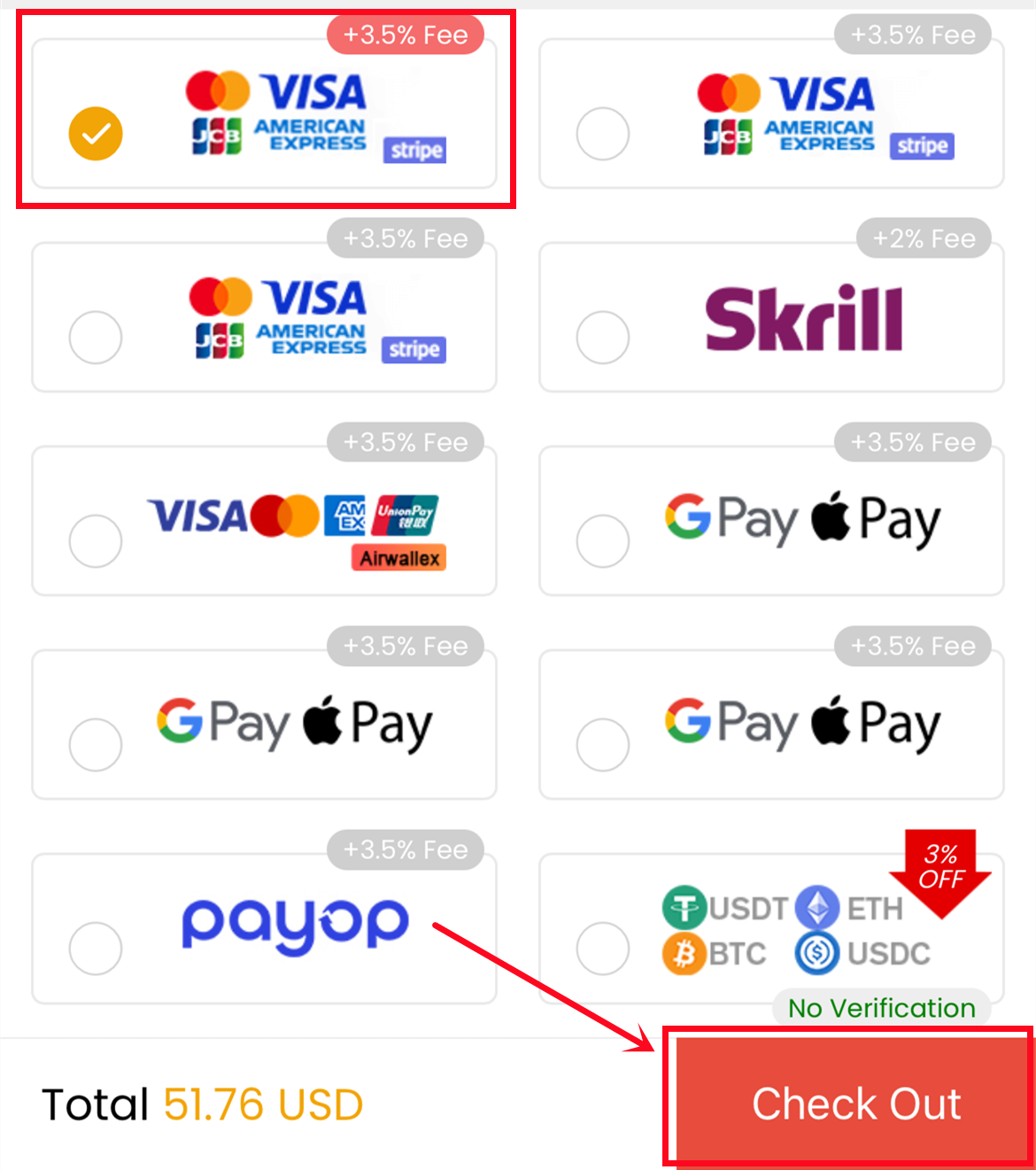
4. ไปที่ "รับเหรียญ" ที่ด้านล่างของหน้า ค้นหาคำสั่งซื้อของคุณ และคลิก "รับเหรียญ"
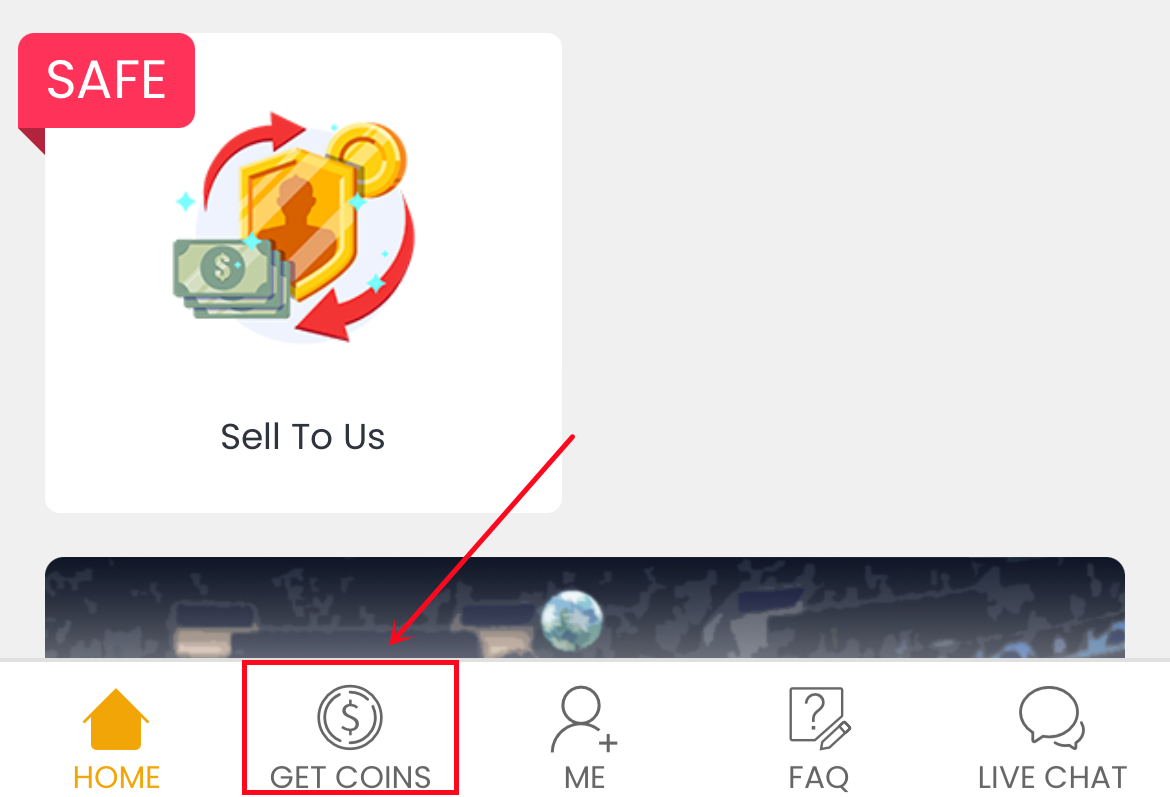
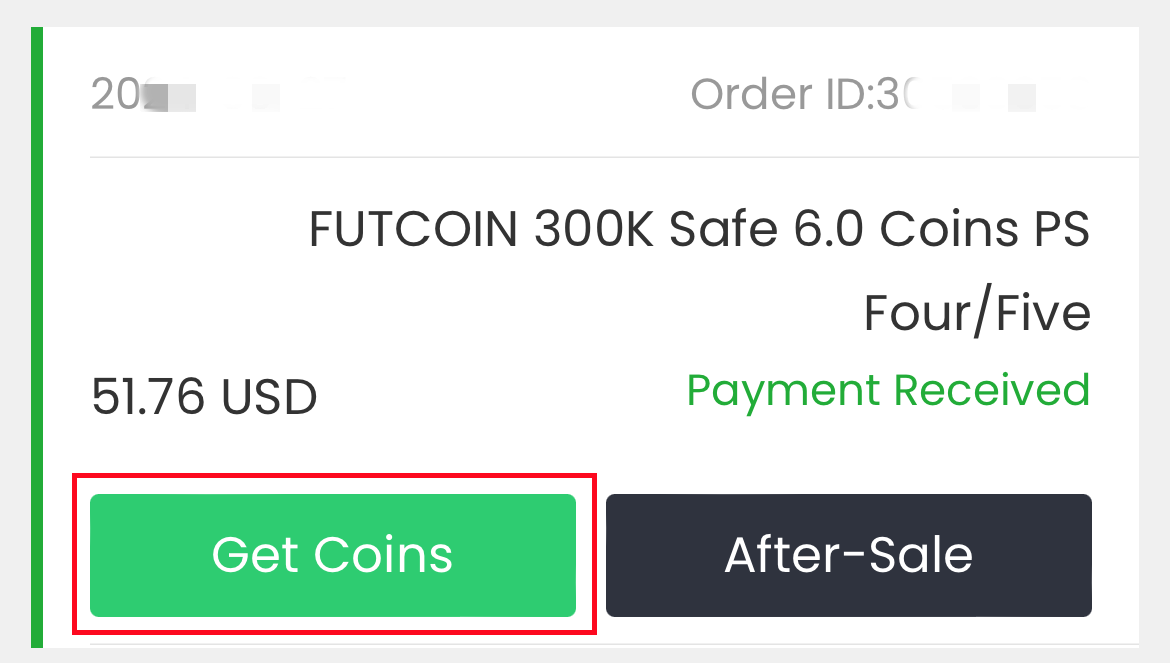
5. เลือกวิธีการโอน "Comfort Trade 7.0 บน WEB APP" พิมพ์ข้อมูลบัญชี Origin ที่ถูกต้องของคุณด้านล่าง จากนั้นคลิก "ส่ง" ระบบจะใช้เวลาสักครู่ในการตรวจสอบบัญชีของคุณ โปรดอดทนรอ

6. คุณสามารถตรวจสอบความคืบหน้าการโอนเหรียญได้ที่ "บัญชีของฉัน - ประวัติการสั่งซื้อถอนเงิน - ประวัติการจัดส่งเหรียญ"
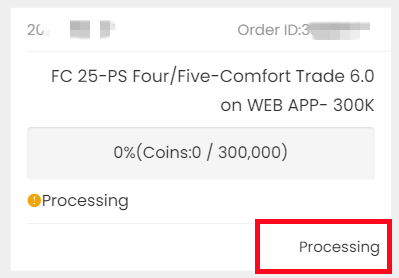
1. ไปที่ https://www.ea.com และลงชื่อเข้าใช้
2. คลิก profile ที่ด้านบนขวาของหน้า จากนั้นคลิก 'Account Settings'

3. คลิกที่ตัวเลือก 'Security and Privacy'
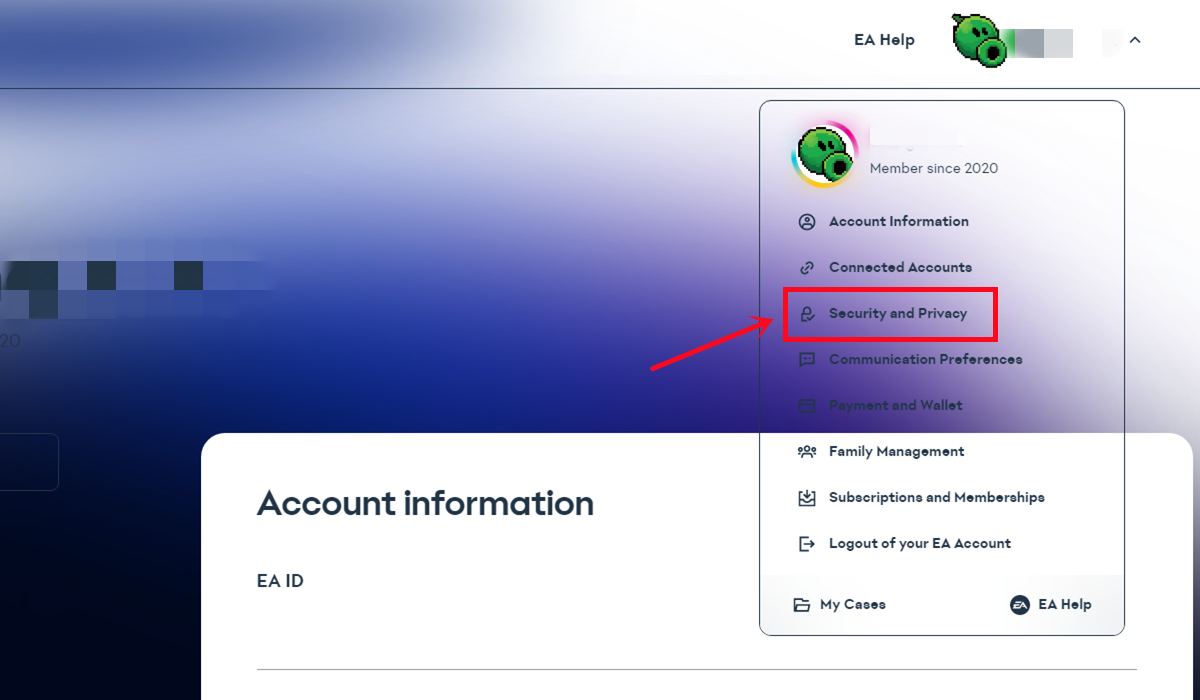
4. เลือก 'Two-factor authentication(เดิมคือ Login Verification)'
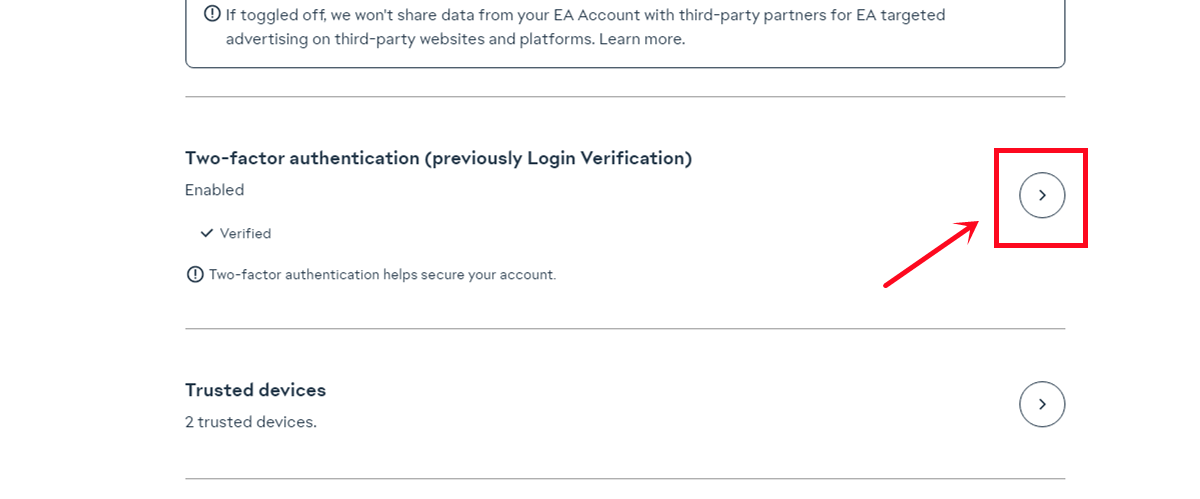
5. คลิก 'Turn on'
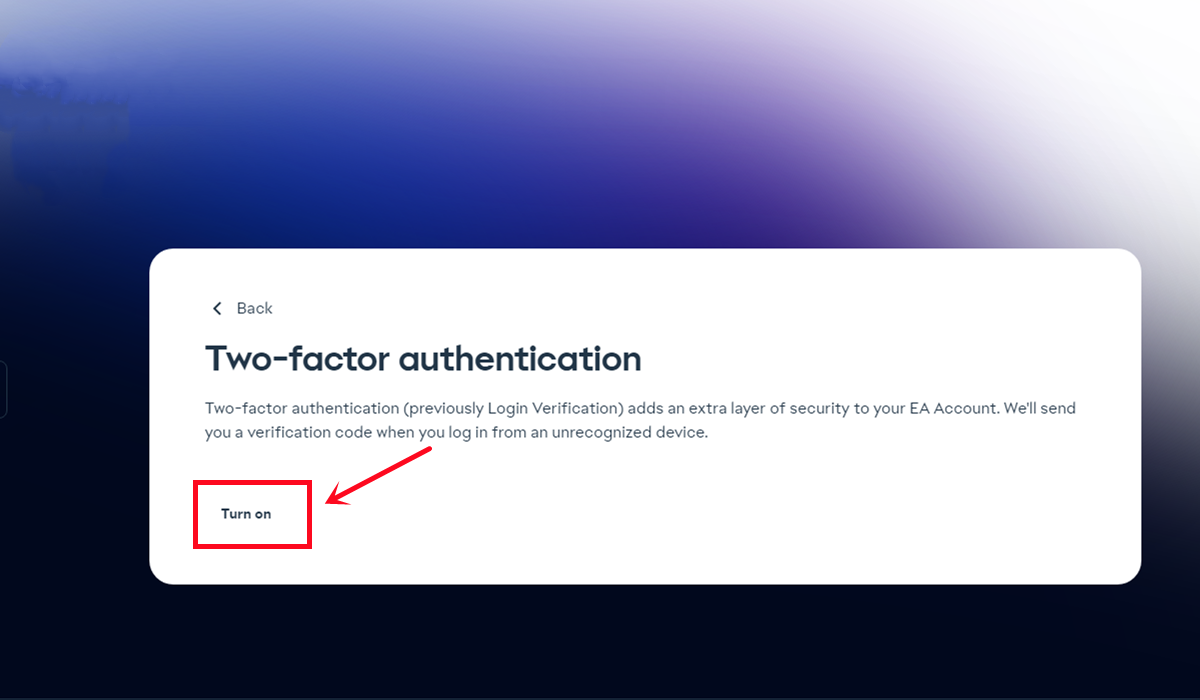
6. เลือก 'Email' จากนั้นคลิก 'Send code'
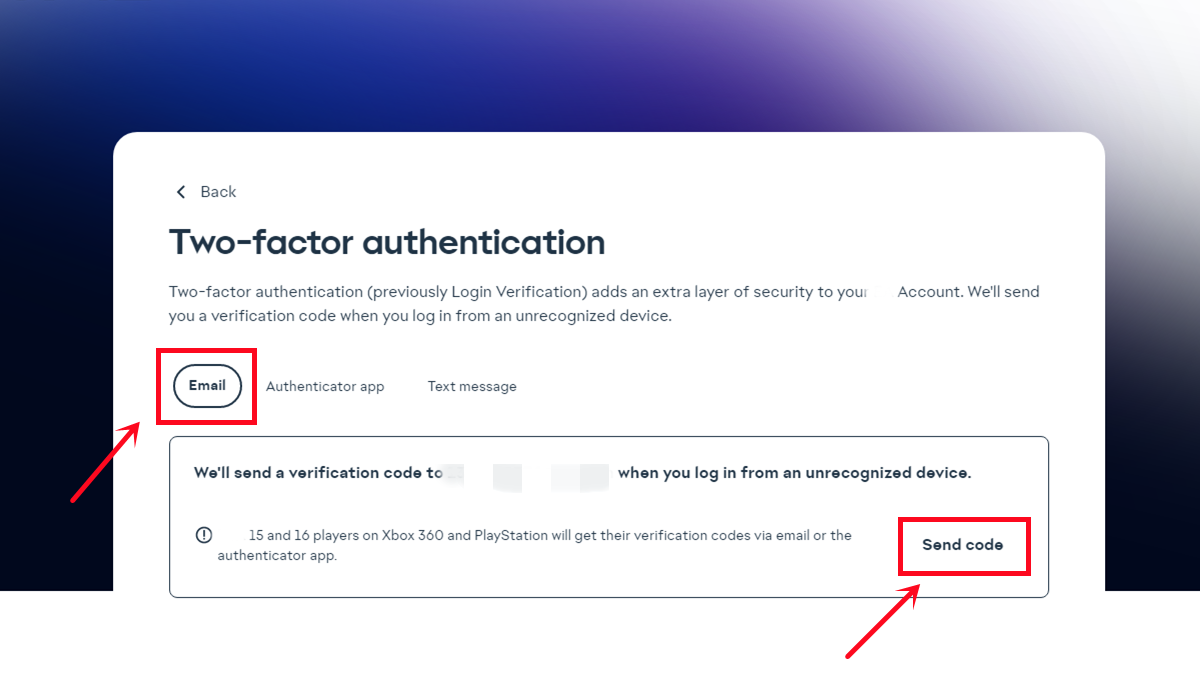
7. ป้อนรหัสความปลอดภัยที่คุณได้รับในกล่องจดหมายอีเมลของคุณ จากนั้นคลิก 'Submit'
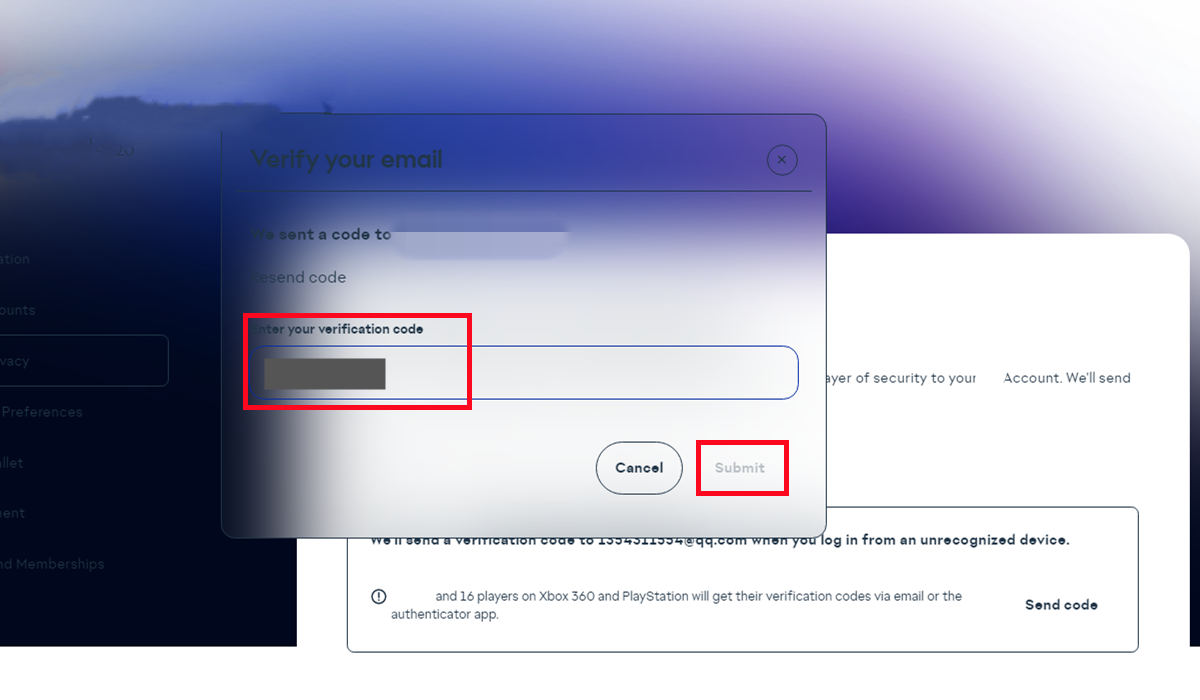
8. คลิกที่ 'View backup codes'
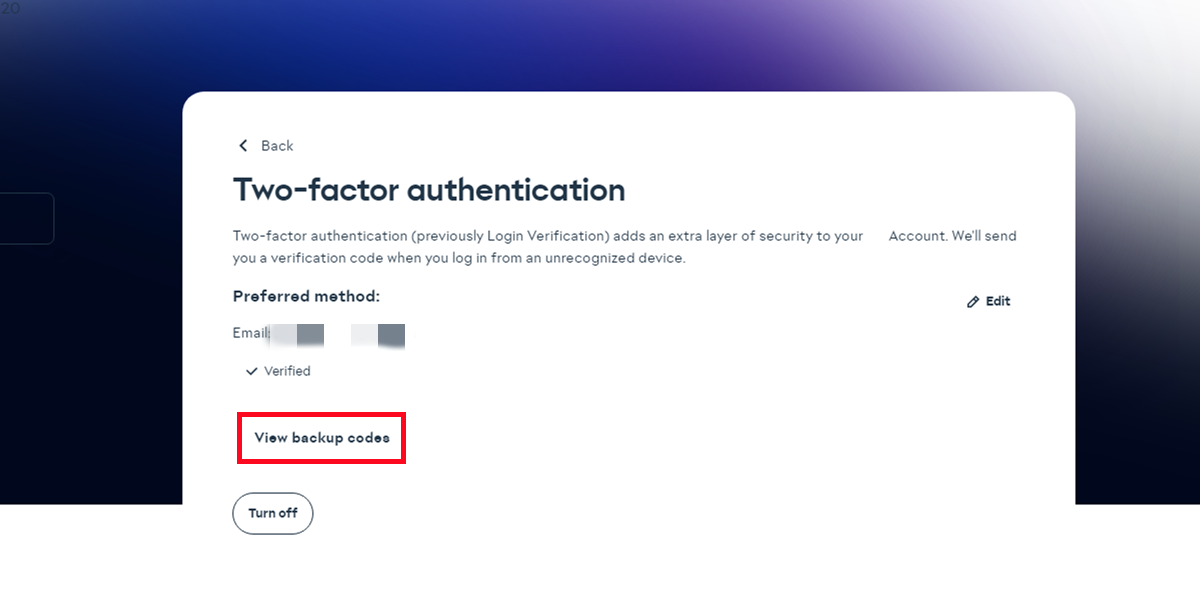
9. คัดลอกรหัสสำรองสีดำทั้งหกหมายเลขเพียงครั้งเดียว จากนั้นวางลงในช่อง
ข้อสังเกต: แต่ละรหัสสามารถใช้ได้เพียงครั้งเดียว โปรดตรวจสอบให้แน่ใจว่าแต่ละรหัสที่คุณป้อนนั้นถูกต้อง
คลิก 'Create new code' เพื่อรับรหัสใหม่ที่ใช้งานได้

1. เปิด PS4/X1/เกมของคุณ
2. ลงชื่อเข้าใช้ FC Ultimate Team
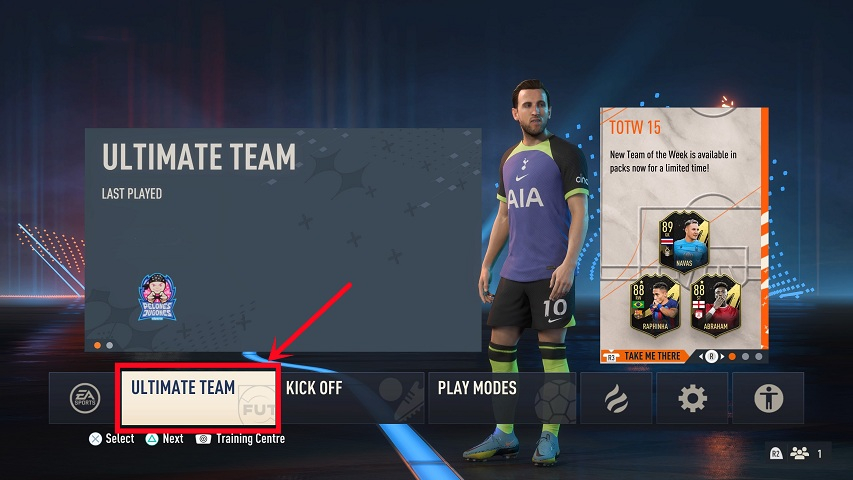
3. เลือกปุ่ม "ออกจาก FUT" ที่ด้านล่างเพื่อออกจากระบบ Ultimate Team แล้วเลือก "ใช่"


หลังจากนั้น คุณได้ออกจากระบบ Ultimate Team สำเร็จแล้ว ในขณะที่กำลังดำเนินการ โปรดอย่าลงชื่อเข้าใช้
ไม่ได้ คุณไม่สามารถเล่นเกม FUT บน PlayStation, Xbox หรือ PC ของคุณในขณะที่เราโอนเครดิต/ผู้เล่นของคุณ นอกจากนี้ คุณไม่สามารถเข้าถึง Ultimate Team ของคุณผ่าน FUT Companion App หรือ Web App ได้ เนื่องจากจะขัดขวางและทำให้การจัดส่งล่าช้า
แต่คุณสามารถเล่นเกมอื่น ๆ บนคอนโซลของคุณได้ เราจะติดต่อคุณเพื่อแจ้งให้คุณทราบเมื่อคำสั่งซื้อของคุณเสร็จสมบูรณ์
หากมีการอัปเดตใด ๆ เกี่ยวกับคำสั่งซื้อของคุณ เราจะส่งอีเมลไปแจ้งให้คุณทราบ โปรดตรวจสอบให้แน่ใจว่าคุณได้สมัครรับข้อมูลแล้ว คุณสามารถตรวจสอบได้ ที่นี่
1. คำสั่งซื้อที่ได้รับ:
การซื้อครั้งแรก: ประมาณ 5 - 30 นาทีสำหรับการยืนยันอย่างง่าย
ลูกค้าเก่า: ไม่กี่วินาที หากซื้อเหรียญน้อยกว่า $100
คำสั่งซื้อ >$100: 5 – 30 นาทีสำหรับการยืนยันบัตร จากนั้นไม่กี่วินาที
2. คำสั่งถอนเหรียญ:
Comfort Trade: 0-12 ชั่วโมง/100K โปรดตรวจสอบให้แน่ใจว่าข้อมูลทั้งหมดถูกต้อง
เราจะแจ้งให้คุณทราบเกี่ยวกับความคืบหน้าของคำสั่งซื้อของคุณทางอีเมล ซึ่งจะส่งไปยัง ที่อยู่อีเมลที่คุณใช้ลงทะเบียนบน M8X อีเมลเหล่านี้จะมีข้อมูลอัปเดตที่สำคัญ รวมถึงปัญหาใดๆ ที่อาจเกิดขึ้นและขั้นตอนที่จำเป็นในการแก้ไขปัญหาเหล่านั้น ขอขอบคุณสำหรับความร่วมมือและความอดทนในเรื่องเหล่านี้ เนื่องจากเรามุ่งมั่นที่จะดำเนินการตามคำสั่งซื้อของคุณให้เร็วที่สุด
โดยปกติการโอนเหรียญจะใช้เวลาไม่กี่นาทีถึงสองสามชั่วโมง ดังนั้นโปรดอดทนรอ เราขอขอบคุณสำหรับความอดทนของคุณ!
หากต้องการทราบว่าเหรียญของคุณมาถึงแล้วหรือไม่ คุณสามารถทราบได้ 3 วิธี:
1. ติดตามคำสั่งซื้อล่าสุดของคุณ:
คุณสามารถตรวจสอบสถานะคำสั่งซื้อล่าสุดของคุณได้อย่างง่ายดายโดยคลิกที่ ไอคอนกำลังดำเนินการ ที่มุมขวาบนของหน้าแรก
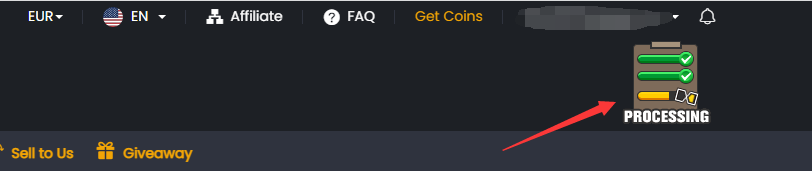
2. ข้อมูลคำสั่งซื้อโดยละเอียด:
สำหรับรายละเอียดที่ครอบคลุมเกี่ยวกับคำสั่งซื้อของคุณ โปรดไปที่ส่วน 'คำสั่งถอนของฉัน' ภายในศูนย์สมาชิกของคุณบน M8X หน้านี้จะอัปเดตสถานะล่าสุดของคำสั่งซื้อและประวัติการถอนของคุณโดยอัตโนมัติ เมื่อเสร็จสิ้น คุณสามารถเข้าสู่ระบบบัญชีเกมของคุณเพื่อตรวจสอบได้
สำหรับคำอธิบายเกี่ยวกับสถานะคำสั่งซื้อต่างๆ โปรดดูส่วน 'สถานะคำสั่งซื้อ' ใน คำถามที่พบบ่อย (FAQ) ของเรา
3. การแจ้งเตือนทางอีเมล:
เราจะแจ้งให้คุณทราบเกี่ยวกับความคืบหน้าของคำสั่งซื้อของคุณทางอีเมล ซึ่งจะส่งไปยัง ที่อยู่อีเมลที่คุณใช้ลงทะเบียนบน M8X อี
โดยปกติ EA จะไม่แบนลูกค้า แต่ยังคงมีความเสี่ยง 3% ดังนั้นเราขอแนะนำว่าอย่าซื้อจำนวนมากหรือซื้อทุกวัน และใช้เหรียญทั้งหมดทันทีที่คุณได้รับเหรียญจากเรา โปรดเก็บผู้เล่นไว้แทนเหรียญเพื่อหลีกเลี่ยงความเสี่ยง เราขอแนะนำว่าอย่าวางเหรียญทิ้งไว้ในบัญชี FUT ของคุณ หากคุณต้องการขายผู้เล่นอีกครั้ง เราขอแนะนำให้ใช้เหรียญอีกครั้งด้วย
เคล็ดลับ: วิธีรับเหรียญอย่างปลอดภัย
1. โปรดอย่าซื้อเหรียญใดๆ บนเว็บไซต์อื่นในเวลาเดียวกัน
2. โปรดอย่ายื่นคำสั่งซื้อ Comfort Trade หลายรายการภายใน 24 ชั่วโมง คำสั่งซื้อเดียวดีที่สุด
3. โปรดอย่าเข้าสู่ระบบบัญชีเกมของคุณระหว่างการทำธุรกรรม
4. ใช้เหรียญทันทีที่คุณได้รับ
1. เพื่อให้การทำรายการเป็นไปอย่างราบรื่น โปรดตรวจสอบให้แน่ใจว่าคุณได้ใช้วิธีการที่ได้รับการอนุมัติสำหรับการโอนเหรียญ FUT ของคุณแล้ว

2. นอกจากนี้ เราขอแนะนำให้คุณตรวจสอบสถานะคำสั่งถอนเงินของคุณ
วิธีการตรวจสอบ:
1. ศูนย์สมาชิก:
โปรดไปที่ส่วน 'คำสั่งถอนเงินของฉัน' ภายในศูนย์สมาชิกของคุณบน M8X หน้านี้จะให้ข้อมูลอัปเดตแบบเรียลไทม์และประวัติที่ครอบคลุมเกี่ยวกับคำขอถอนเงินของคุณ
สำหรับคำอธิบายโดยละเอียดเกี่ยวกับสถานะคำสั่งซื้อแต่ละรายการ โปรดดูส่วน 'สถานะคำสั่งซื้อ' ใน คำถามที่พบบ่อย (FAQ) ของเรา
2. การแจ้งเตือนทางอีเมล:
เราจะแจ้งให้คุณทราบเกี่ยวกับความคืบหน้าของคำสั่งซื้อของคุณทางอีเมล ซึ่งจะส่งไปยัง ที่อยู่อีเมลที่คุณใช้ลงทะเบียนบน M8X อีเมลเหล่านี้จะมีข้อมูลอัปเดตที่สำคัญ รวมถึงปัญหาที่อาจเกิดขึ้นและขั้นตอนที่จำเป็นในการแก้ไขปัญหาดังกล่าว เราขอขอบคุณสำหรับความร่วมมือในเรื่องเหล่านี้เป็นอย่างยิ่ง ในขณะที่เราพยายามดำเนินการตามคำสั่งซื้อของคุณให้เร็วที่สุด
หากคุณได้ยืนยันวิธีการโอนที่ถูกต้องแล้ว และคำสั่งถอนเงินของคุณอยู่ในระหว่างดำเนินการ แต่คุณประสบปัญหาความล่าช้าอย่างมากในการรับเหรียญ FUT ของคุณ โปรดอย่าลังเลที่จะติดต่อ แชทสด ของเราเพื่อขอความช่วยเหลือเพิ่มเติม
โดยปกติ เทรดเดอร์จะออกจากบัญชีของคุณทันทีหลังจากดำเนินการคำสั่งซื้อเสร็จสิ้น แต่มีช่วงเวลาหน่วงระหว่างอุปกรณ์ล็อกอินสองเครื่อง ดังนั้นโปรดรอ 15-30 นาที แล้วลองล็อกอินอีกครั้ง
หากคุณไม่สามารถเข้าสู่ระบบด้วยรหัสผ่านปัจจุบันของคุณ EA อาจรีเซ็ต รหัสผ่านดังกล่าว เราจะไม่และไม่สามารถเปลี่ยนแปลงรหัสผ่านของคุณได้ อย่างไรก็ตาม คุณสามารถตั้งรหัสผ่านใหม่ได้โดยเข้าสู่ระบบเว็บแอปและคลิกตัวเลือก "ลืมรหัสผ่าน" ที่ https://www.ea.com/ea-sports-fc/ultimate-team/web-app/ หากยังมีปัญหาอยู่ โปรดติดต่อเราผ่านแชทสดหรืออีเมลพร้อมหมายเลขคำสั่งซื้อของคุณ
ต้องมีอย่างน้อย 24 ชั่วโมง หลังจากการจัดส่งครั้งล่าสุดของคุณ โปรดอย่ายื่นคำสั่งซื้อ "comfort trade" หลายรายการภายใน 24 ชั่วโมง คำสั่งซื้อเดียวดีที่สุด
โดยทั่วไป หากคุณสามารถสั่งซื้อได้ นั่นหมายความว่ามี สินค้าคงคลังเพียงพอ สำหรับคุณ เมื่อคุณทำการสั่งซื้อ ผู้ขายจะดำเนินการโดยเร็วที่สุด คุณยังสามารถติดต่อเราผ่าน Live Chat เพื่อขอเวลาจัดส่งโดยประมาณก่อนถอนเหรียญ
บางครั้ง สำหรับสินค้าที่มีจำนวนจำกัด สินค้าคงคลังอาจเปลี่ยนแปลงอย่างรวดเร็ว ฉันขอเสนอให้คุณทำการสั่งซื้อโดยเร็วที่สุด จากนั้นจึงถอนไปยังบัญชีเกมของคุณเมื่อคุณมีเวลาว่าง
1. หากคุณชำระเงินสำเร็จและไม่ต้องการรับเหรียญเข้าบัญชีเกม คุณสามารถขอเงินคืนได้
2. หากคุณใช้เหรียญที่คุณซื้อไปแล้วบางส่วน คุณสามารถขอเงินคืนสำหรับเหรียญที่เหลือได้
ในสถานการณ์ข้างต้นทั้งหมด โปรดติดต่อเราผ่าน Live Chat เพื่อรับเงินคืน
วิธีการติดต่อเรา?
เวอร์ชั่น PC:

เวอร์ชั่นมือถือ:

ด้วยรหัสผ่านบัญชีที่ไม่ถูกต้อง เราไม่สามารถโอนเหรียญให้คุณได้ โปรดตรวจสอบอีกครั้งก่อนส่งให้เรา
1) Comfort Buy: วิธีรีเซ็ตรหัสผ่านบัญชี PSN ของฉันจากคอนโซล?
- เลือก "การตั้งค่า" ในเมนูหลักของคอนโซลของคุณ
- เลือก "PlayStation Network/การจัดการบัญชี" ดังที่แสดงด้านล่างเพื่อเลือก "ข้อมูลบัญชี" ของคุณเพื่อรีเซ็ตรหัสผ่านของคุณ
- ป้อน "รหัสผ่านปัจจุบัน" และ "รหัสผ่านใหม่" ของคุณ จากนั้น "ยืนยัน"
- สุดท้าย เพียงเข้าสู่ระบบคอนโซลของคุณด้วยรหัสผ่านใหม่ของคุณ
2) Comfort Buy: วิธีรีเซ็ตรหัสผ่าน Xbox Live ของฉันจากคอนโซล?
- ลงชื่อเข้าใช้คอนโซลของคุณด้วยบัญชีหรือ Xbox Live gamertag ของคุณ
- ไปที่ "การตั้งค่า" และเลือก "บัญชี"
- เลื่อนไปทางขวาที่ "ข้อมูลของคุณ" และเลือก "ความปลอดภัยของบัญชี"
- เลือก "เปลี่ยนรหัสผ่าน"
- ป้อนรหัสผ่านปัจจุบันของคุณ ป้อนรหัสผ่านใหม่ของคุณสองครั้ง จากนั้นเลือก "เปลี่ยนทันที" หากคุณต้องการบันทึกรหัสผ่านเพื่อให้คุณสามารถใช้เพื่อลงชื่อเข้าใช้บริการอื่นๆ ของ Microsoft ให้เลือก "ใช่" เมื่อมีข้อความแจ้งให้คุณดำเนินการดังกล่าว
3) Comfort Buy: วิธีรีเซ็ตรหัสผ่าน Origin หรือคำถามเพื่อความปลอดภัยของฉัน?
- ไปที่ https://www.origin.com/ และเข้าสู่ระบบ คลิก "บัญชีของฉัน" จากนั้น "การตั้งค่าความเป็นส่วนตัว"
- เลือก "ความปลอดภัย" เพื่อ "แก้ไข" "ความปลอดภัยของบัญชี" Origin ของคุณ
- ตอบคำถามเพื่อความปลอดภัยของคุณ หรือป้อนรหัสยืนยันการเข้าสู่ระบบเพื่อยืนยันตัวตนของคุณ จากนั้นคลิก "บันทึก"
- รีเซ็ตรหัสผ่านหรือคำถามเพื่อความปลอดภัยของคุณดังต่อไปนี้
Comfort Trade:
ขออภัย เราไม่สามารถโอน FUT Coins ให้คุณได้เนื่องจากเหตุผลดังต่อไปนี้:
1). กรุณาอย่าเข้าสู่ระบบบัญชีของคุณระหว่างการจัดส่ง มิฉะนั้นคำสั่งซื้อของคุณจะล้มเหลว เราจะแจ้งให้คุณทราบทางอีเมลเมื่อคำสั่งซื้อของคุณเสร็จสมบูรณ์
2). ทำไมจึงต้องมีการยืนยันบัญชีของฉันซ้ำๆ เมื่อทำการสั่งซื้อ Comfort Trade?
โปรดเปิดการยืนยันการเข้าสู่ระบบอีเมลของคุณอีกครั้งดังนี้:
A). ไปที่ www.ea.com และเข้าสู่ระบบ
B). คลิกชื่อผู้ใช้ของคุณ, บัญชีของฉัน, ความปลอดภัย และการยืนยันการเข้าสู่ระบบ
C). เปิดเพื่อเปิดใช้งานการยืนยันการเข้าสู่ระบบ, ยืนยันคำถามรักษาความปลอดภัยของคุณ และเลือกเฉพาะอีเมลเพื่อรับรหัสยืนยันของคุณ
เหตุผลอื่น ๆ สำหรับความล่าช้า:
ข้อผิดพลาดทางอินเทอร์เน็ต, การบำรุงรักษา EA, ขั้นตอนการยืนยัน, เวลาในการเคลียร์การชำระเงิน, สินค้าหมด ฯลฯ
มาตรฐานการชดเชย (สำหรับ Comfort Trade เท่านั้น):
1. ภายใน 24 ชั่วโมงก่อนและหลังที่คุณสั่งซื้อบนเว็บไซต์ของเรา โปรดอย่าซื้อเหรียญจากเว็บไซต์อื่น หากคุณทำเช่นนั้น เราจะไม่สามารถตัดสินได้ว่าใครควรรับผิดชอบในกรณีนี้
2. ภายใน 24 ชั่วโมงหลังจากที่เราดำเนินการสั่งซื้อเสร็จสิ้น หากคุณได้รับอีเมลใดๆ จาก EA ที่มีข้อความว่า "ถูกลบ/แบนเนื่องจากการแจกจ่าย/รับเหรียญ" เราจะคืนเงินเต็มจำนวนหรือโอนเหรียญจำนวนเท่าเดิมให้ หากอีเมลระบุข้อมูลอื่น ๆ ซึ่งรวมถึงแต่ไม่จำกัดเพียง "การเข้าสู่ระบบของบุคคลที่สาม", "การโกงในเกม", "การส่งเหรียญ", "การรับเหรียญจากบัญชีที่ถูกแฮ็ก" ฯลฯ จะไม่มีผลบังคับใช้
3. จะไม่มีการชดเชยใดๆ หากคุณ:
a). ซื้อขายการ์ดผู้เล่นในราคาที่สูงหรือต่ำกว่าราคาตลาดอย่างมีนัยสำคัญ
b). โกงในการแข่งขัน
c). พฤติกรรมการเข้าสู่ระบบที่ผิดปกติ (การเข้าสู่ระบบจากระยะไกล, บัญชีที่ถูกแฮ็ก, การสั่งซื้อผ่านบุคคลที่สาม)
4. จะไม่มีการชดเชยใดๆ หากคุณเข้าสู่ระบบบัญชีระหว่างการจัดส่ง ทำให้การจัดส่งล้มเหลว เหรียญถูกลบ หรือบัญชีถูกแบน
5. บัญชีเกมแต่ละบัญชีสามารถรับการชดเชยได้เพียงครั้งเดียวเท่านั้น
1) การยืนยันบัญชีล้มเหลว
-ไปที่ ea.com และเข้าสู่ระบบ
-คลิกชื่อผู้ใช้ของคุณ จากนั้นเลือก บัญชีของฉัน
-เลือก ความปลอดภัย และค้นหาส่วน การยืนยันการเข้าสู่ระบบ
-คลิก เปิด เพื่อเปิดใช้งานการยืนยันการเข้าสู่ระบบ ยืนยันคำถามรักษาความปลอดภัยของคุณ และเลือก อีเมล เท่านั้นเพื่อรับรหัสยืนยันของคุณ
https://help.ea.com/en/article/origin-login-verification-information/
2) ไม่มีความพยายามเหลืออยู่
ดูเหมือนว่า EA ได้ล็อคบัญชีของคุณเนื่องจากคุณตอบคำถามรักษาความปลอดภัยผิด โปรดรีเซ็ตคำตอบสำหรับคำถามรักษาความปลอดภัยของคุณบนคอนโซลก่อนทำการสั่งซื้อ
https://www.fifacoin.com/contents/What_should_I_do_if_I_forgot_my.html
3) โปรดเปิดรหัสยืนยันสองขั้นตอนผ่านทางอีเมล
หากคุณติดตั้ง App Authenticator บนโทรศัพท์ของคุณเพื่อรับรหัสรักษาความปลอดภัย โปรดเปลี่ยนวิธีการรับรหัสรักษาความปลอดภัยของคุณผ่านทางกล่องจดหมายและ SMS โทรศัพท์แทน App Authenticator
-โปรดลงชื่อเข้าใช้บัญชีของคุณบน www.origin.com
-เลือก "การตั้งค่าความเป็นส่วนตัว"
-คลิก "ความปลอดภัย" เมื่อคุณเห็น "การยืนยันการเข้าสู่ระบบ" เป็น "ปิด" โปรด "เปิด"
-จากนั้นโปรดเลือกรับรหัสรักษาความปลอดภัยผ่านทางกล่องจดหมายเท่านั้น
https://help.ea.com/en/article/origin-login-verification-information/
หากมีคำถามใด ๆ โปรดติดต่อ แชทสด ของเราได้ตลอดเวลา
ระบบจะคำนวณ Exp โดยอัตโนมัติหลังจากการวิเคราะห์บัญชีสมาชิกของคุณอย่างครอบคลุม ปัจจัยที่ส่งผลต่อ Exp รวมถึงแต่ไม่จำกัดเพียงจำนวนการซื้อและพฤติกรรมผู้ใช้ล่าสุด (เช่น ความถี่ในการใช้จ่าย กิจกรรมในบัญชี การยืนยัน ฯลฯ) อันเป็นผลมาจากกระบวนการคำนวณที่ซับซ้อน Exp จะแตกต่างกันไปในแต่ละบัญชี สมาชิกสามารถได้รับระดับสมาชิกที่แตกต่างกันตามช่วง Exp ที่แตกต่างกัน และเพลิดเพลินไปกับสิทธิพิเศษของการเป็นสมาชิกในระดับนั้น

การบริโภค: ซื้อเหรียญหรือผู้เล่นบน M8X.COM แล้วคุณจะได้รับคะแนน 1 ดอลลาร์สหรัฐ = 1 แต้ม
ภารกิจ: ทำงานให้สำเร็จตามข้อกำหนดเพื่อให้คุณได้รับคะแนน
งานที่มีอยู่ในปัจจุบันมีดังนี้:

สำหรับรายละเอียดเพิ่มเติมเกี่ยวกับงาน โปรดตรวจสอบที่ 'ศูนย์สมาชิก - คะแนนสมาชิกของฉัน - รับคะแนน'
สำหรับเหรียญ ผู้เล่น และส่วนลด:
พวกเขาจะถูกส่งไปยังบัญชีสมาชิกของคุณโดยอัตโนมัติ
เหรียญ- ตรวจสอบได้ที่ ""ยอดคงเหลือเหรียญ"" ของคุณ
ผู้เล่น- ตรวจสอบได้ที่ ""ศูนย์สมาชิก - สินค้าคงคลัง""
ส่วนลด- ตรวจสอบได้ที่ ""ศูนย์สมาชิก - ของขวัญของฉัน- บัตรกำนัลของฉัน/คูปองของฉัน"" (ระยะเวลาที่ถูกต้อง: หนึ่งเดือน)
สำหรับรางวัลอื่นๆ:
โปรดติดต่อเราผ่านทางแชทสดเพื่อส่งที่อยู่อีเมลของคุณ เราจะติดต่อคุณทางอีเมลเพื่อยืนยันรายละเอียดเพิ่มเติมเกี่ยวกับรางวัลและส่งให้ภายใน 7 วันทำการ
ซื้อผู้เล่นบน M8X
1. โปรดเข้าสู่ระบบบัญชีสมาชิกของคุณ เลือก "FC 26" และคลิก "FC 26 Players" (หากคุณยังไม่มีบัญชี โปรดลงทะเบียนก่อน).
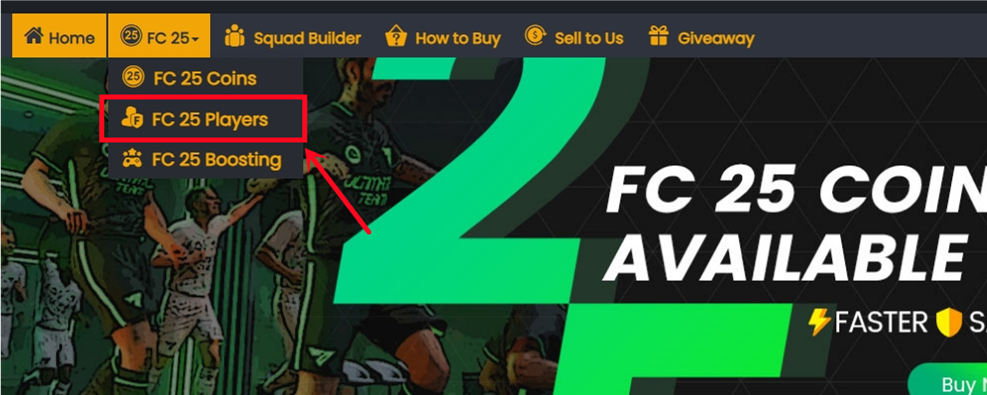
2. เลือกคอนโซลของคุณและผู้เล่นที่คุณต้องการซื้อ.
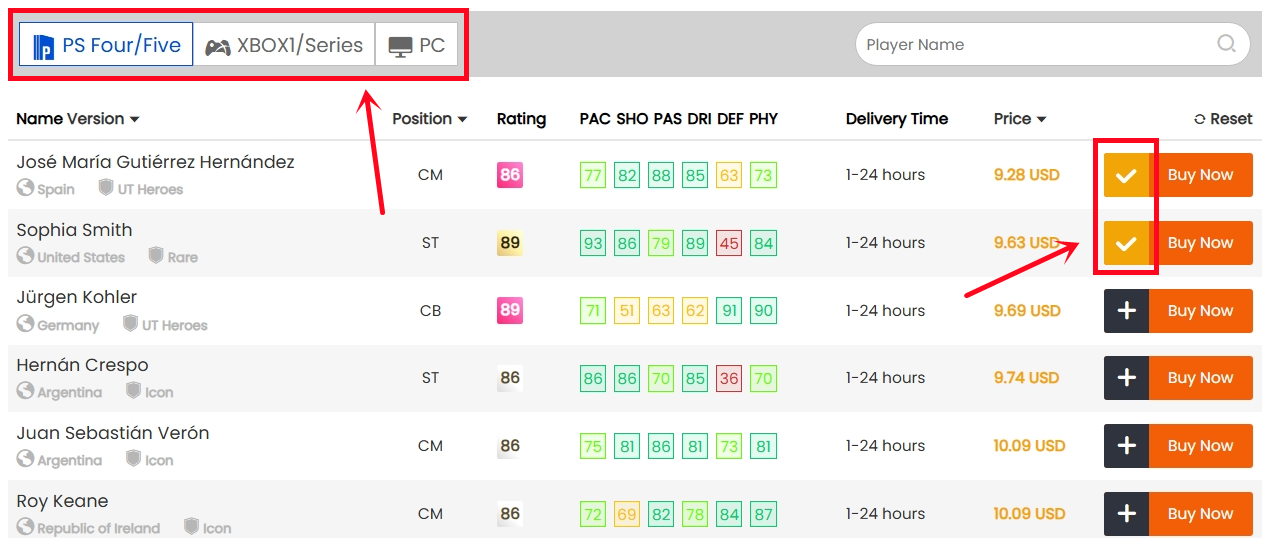
3. คลิกที่ตะกร้าสินค้าทางด้านขวาของหน้า ตรวจสอบผู้เล่นทั้งหมดที่คุณต้องการซื้ออีกครั้ง จากนั้นคลิก "ยืนยัน".
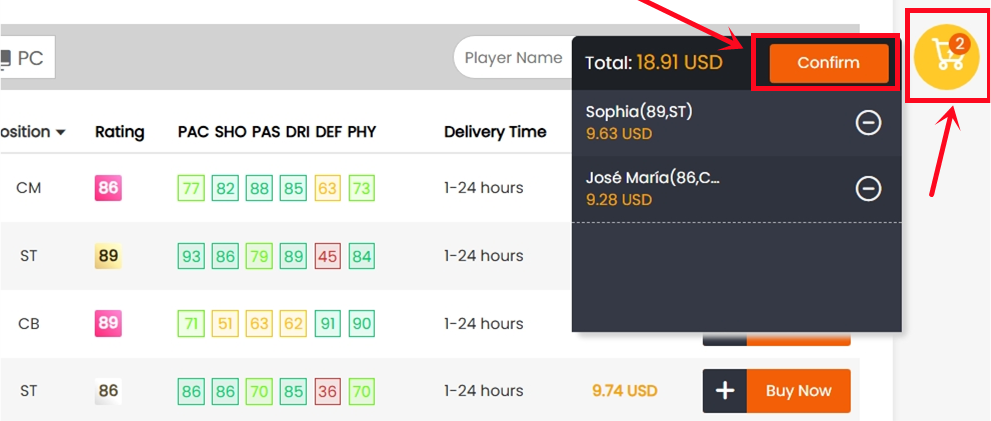
4. เลือกวิธีการชำระเงิน และดำเนินการชำระเงิน.
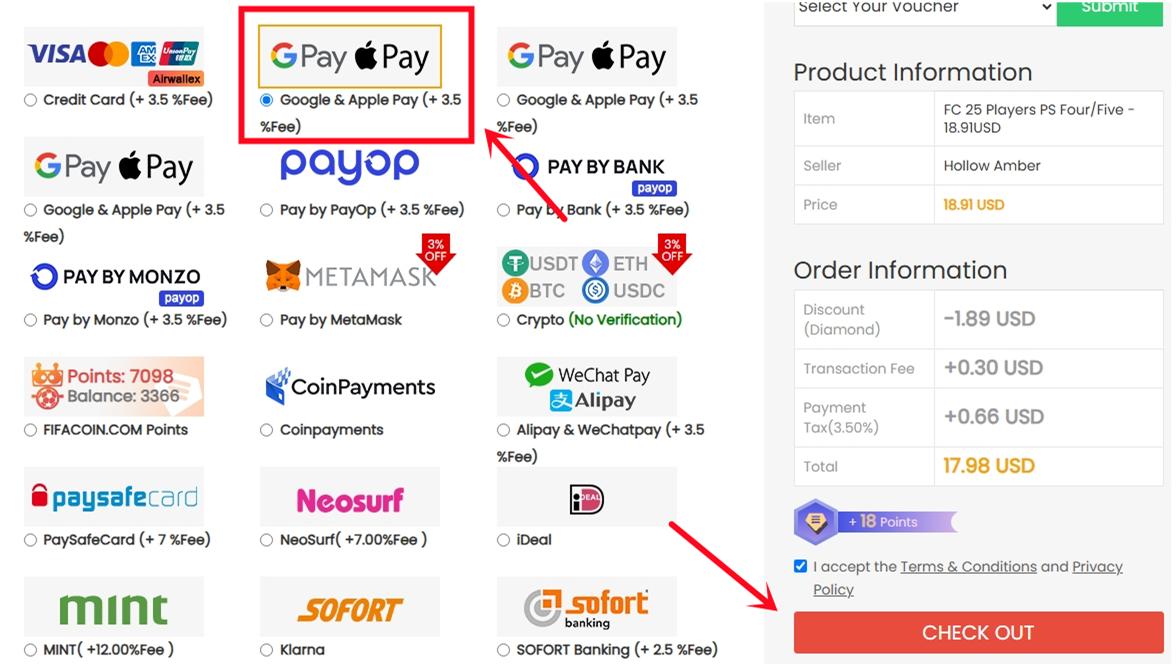
5. หลังจากชำระเงินสำเร็จ โปรดไปที่ศูนย์สมาชิก - ประวัติการสั่งซื้อ - คลิก "รับผู้เล่น".
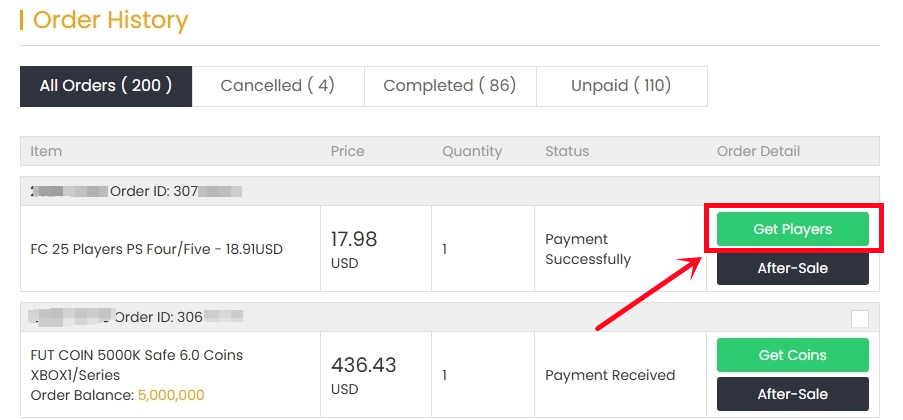
6. พิมพ์ข้อมูลบัญชีเกมของคุณให้ถูกต้อง และคลิก "ยืนยัน". ระบบจะใช้เวลาสักครู่เพื่อตรวจสอบบัญชีของคุณ โปรดรออย่างอดทน.
ข้อสังเกต: การปลดล็อกตลาดซื้อขายบนเว็บแอปเป็นสิ่งจำเป็นสำหรับการซื้อผู้เล่น.
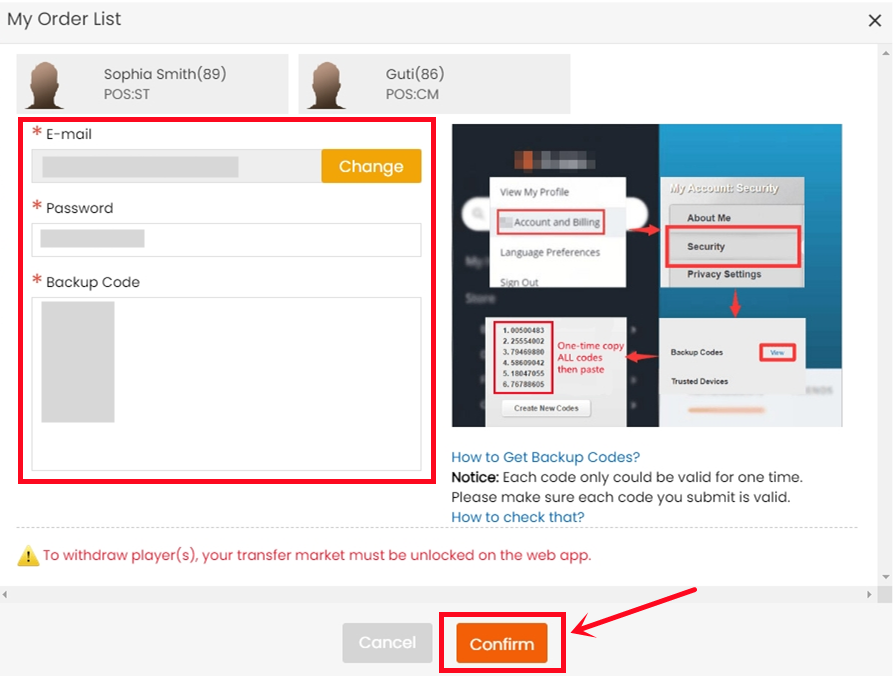
7. หลังจากซื้อผู้เล่นแล้ว คุณสามารถไปที่ศูนย์สมาชิก - คำสั่งซื้อ - ประวัติการถอนผู้เล่น เพื่อตรวจสอบ.
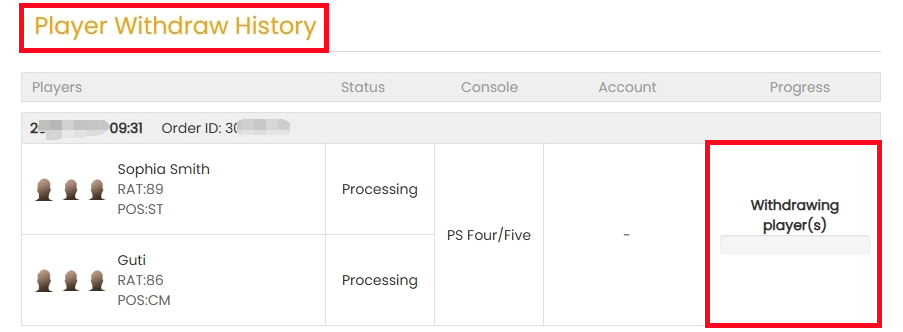
ข้อสังเกต:
- จำเป็นต้องปลดล็อกตลาดซื้อขายนักเตะในเว็บแอป เพื่อซื้อนักเตะ
1. โปรดเข้าสู่ระบบบัญชีสมาชิกของคุณ และคลิก "FC 26 ผู้เล่น"
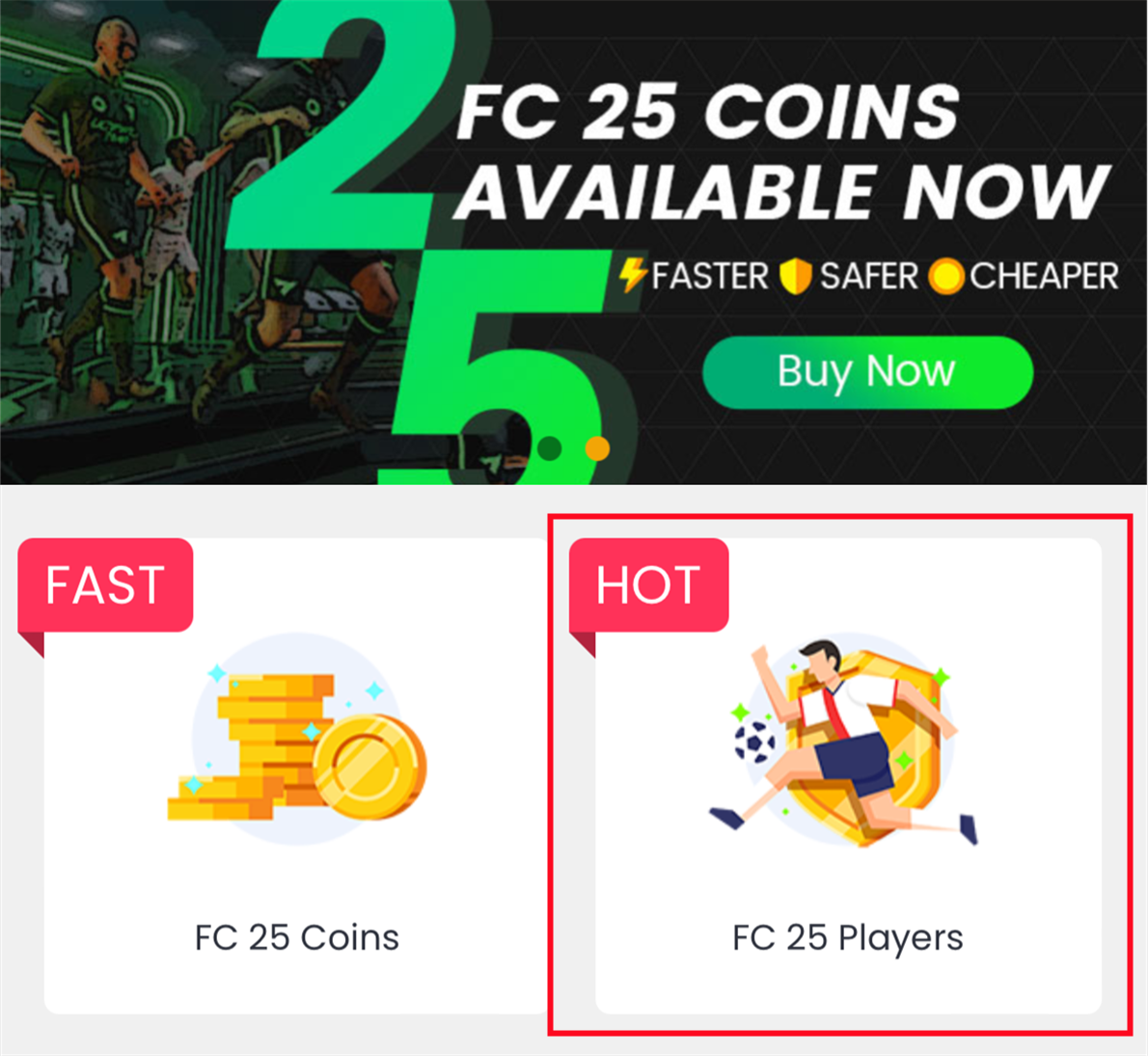
2. เลือกคอนโซลและผู้เล่นที่คุณต้องการซื้อ
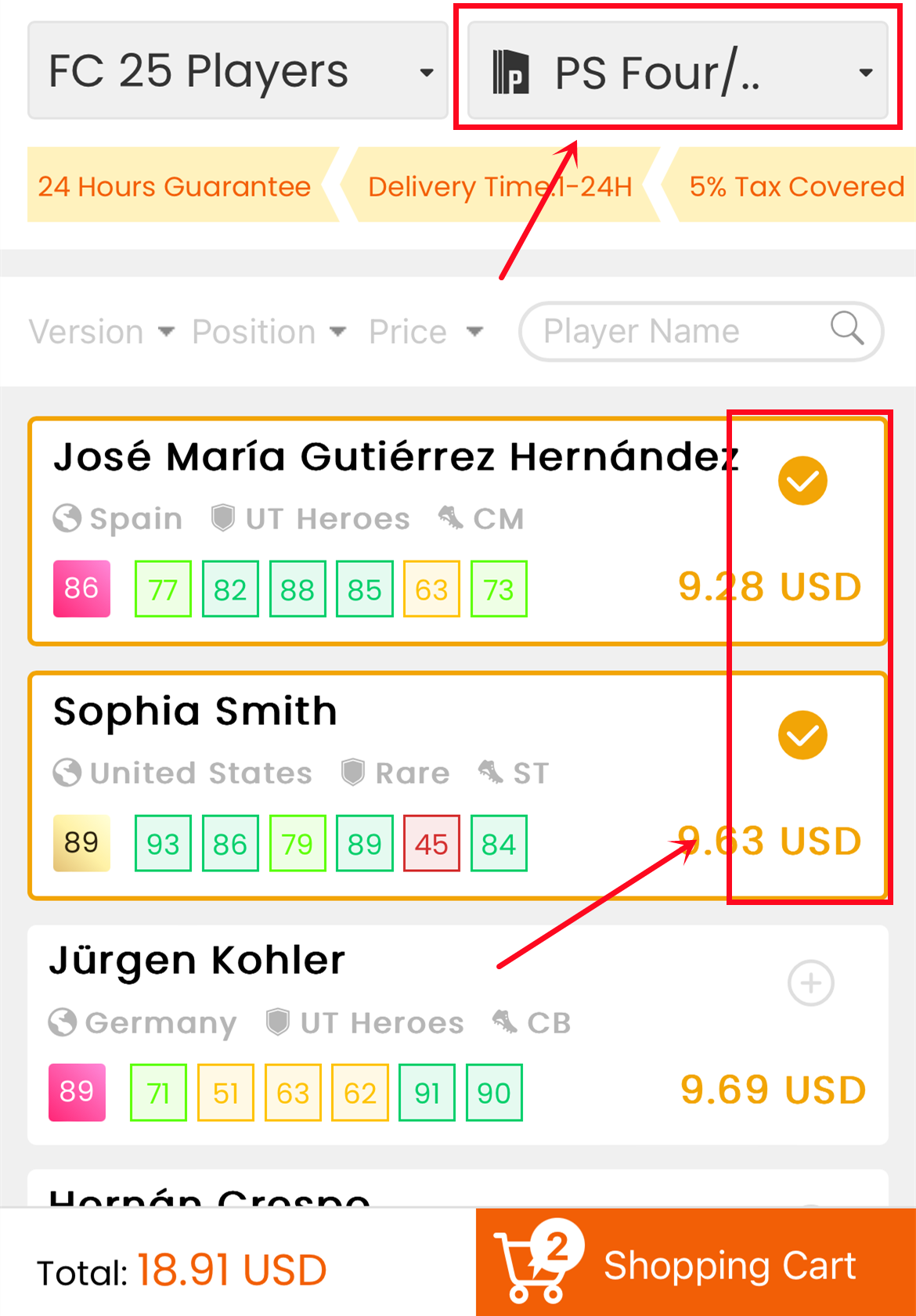
3. คลิกที่ตะกร้าสินค้าที่ด้านล่างของหน้า ตรวจสอบผู้เล่นทั้งหมดที่คุณเลือกอีกครั้ง จากนั้นคลิก "ยืนยัน"
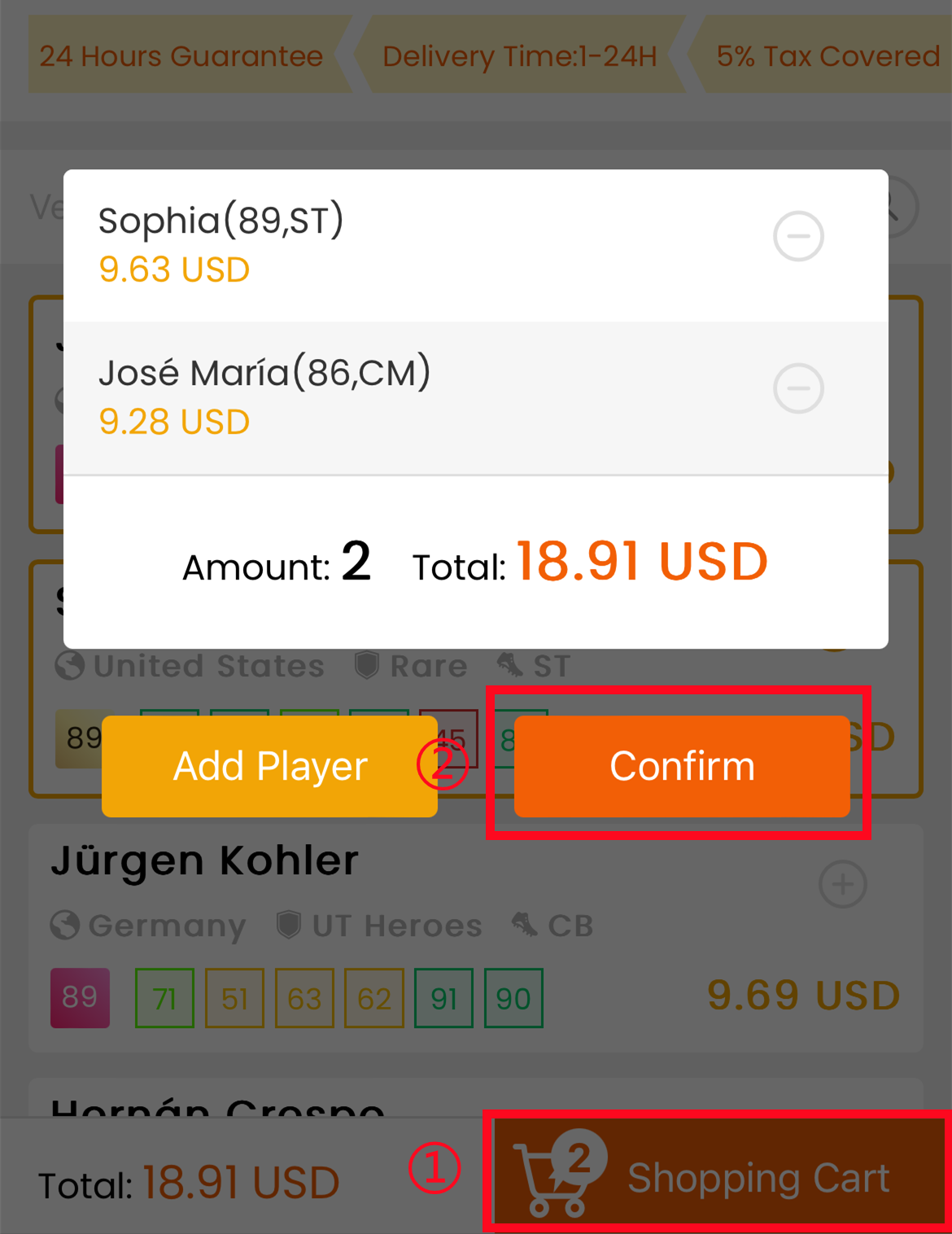
4. เลือกวิธีการชำระเงินและดำเนินการชำระเงิน
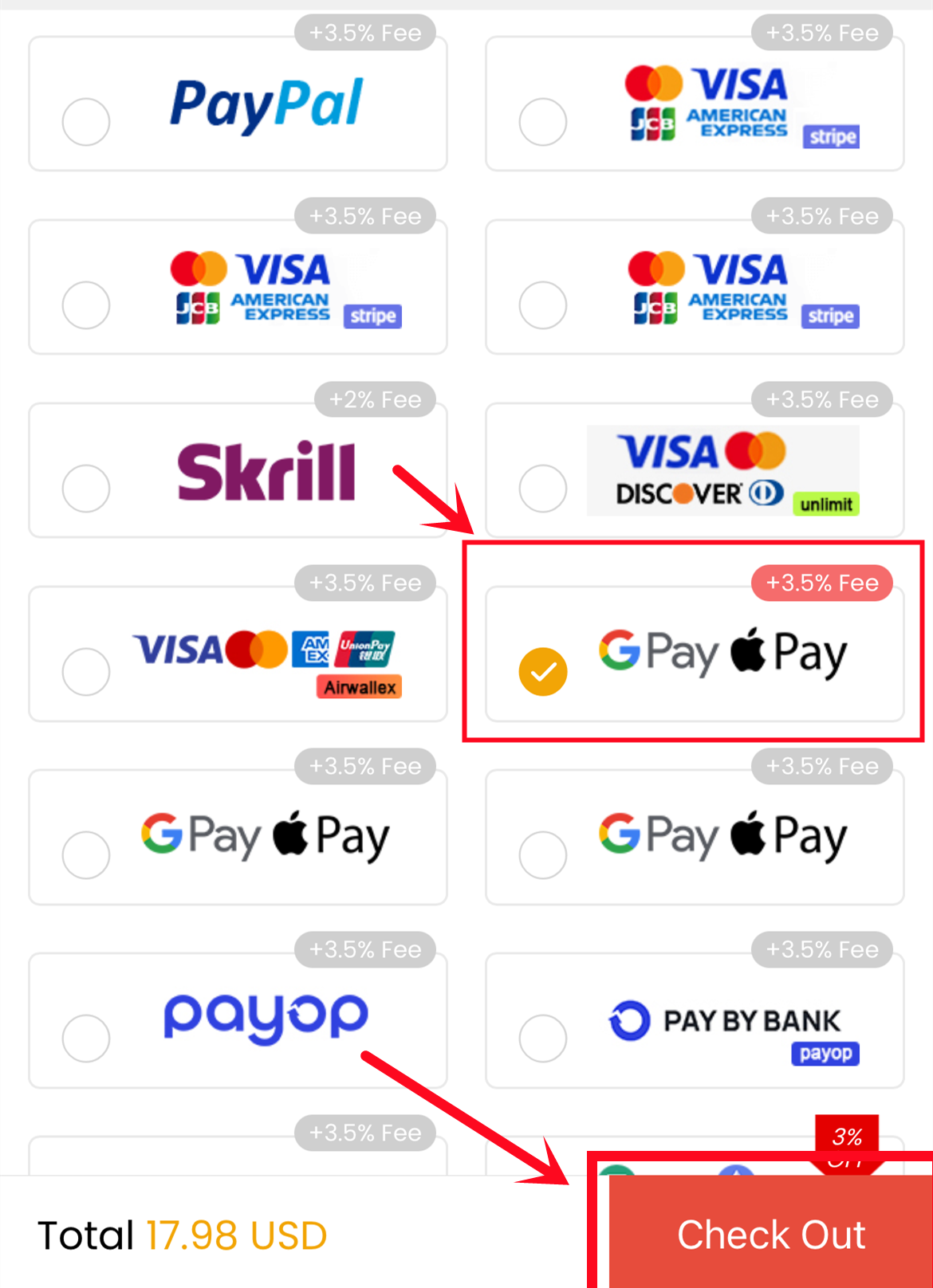
5. หลังจากชำระเงินสำเร็จ โปรดไปที่ "ฉัน - คำสั่งซื้อของฉัน - ประวัติการสั่งซื้อ" ค้นหาคำสั่งซื้อที่คุณเพิ่งชำระเงิน แล้วคลิก "รับผู้เล่น"
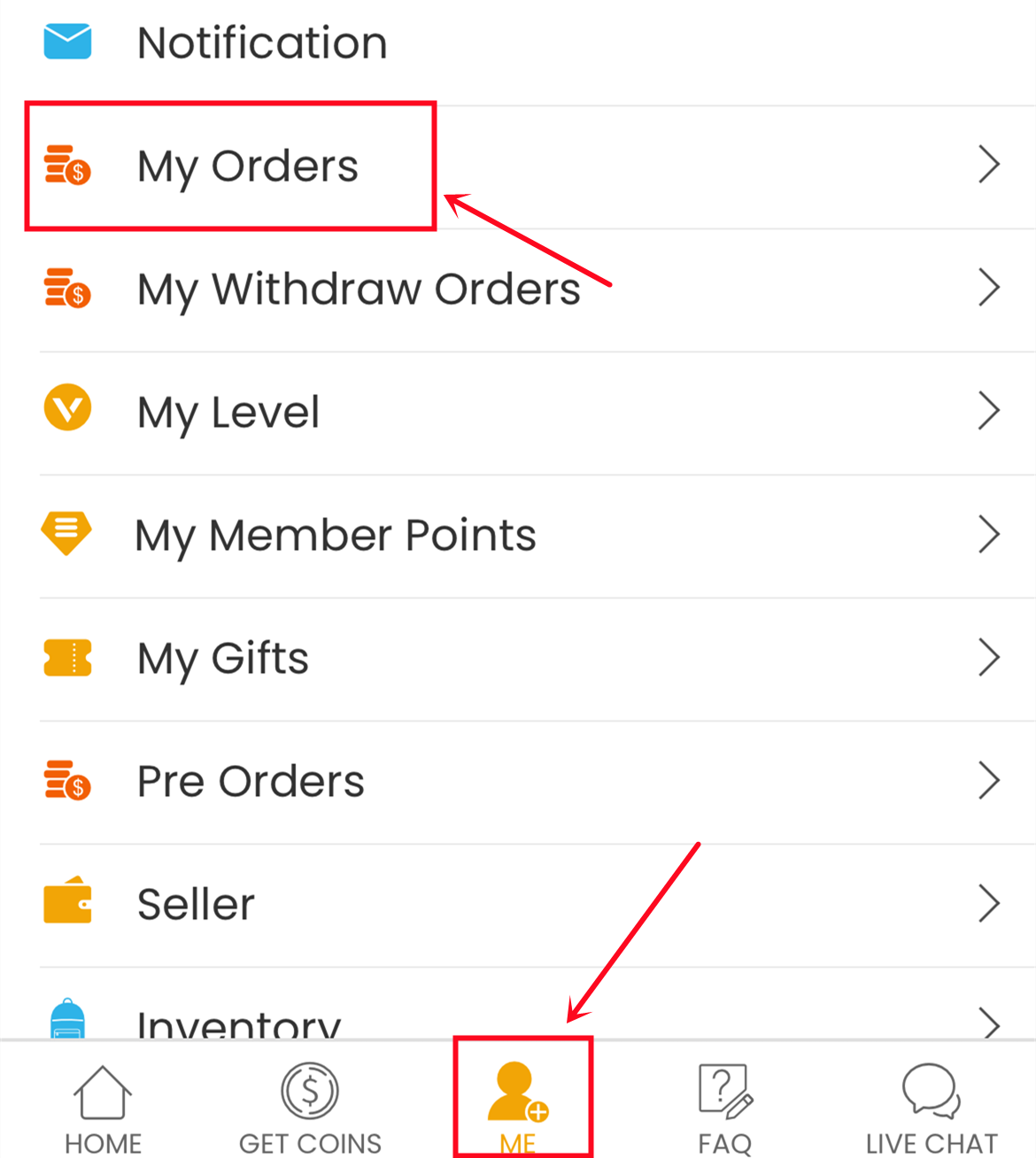
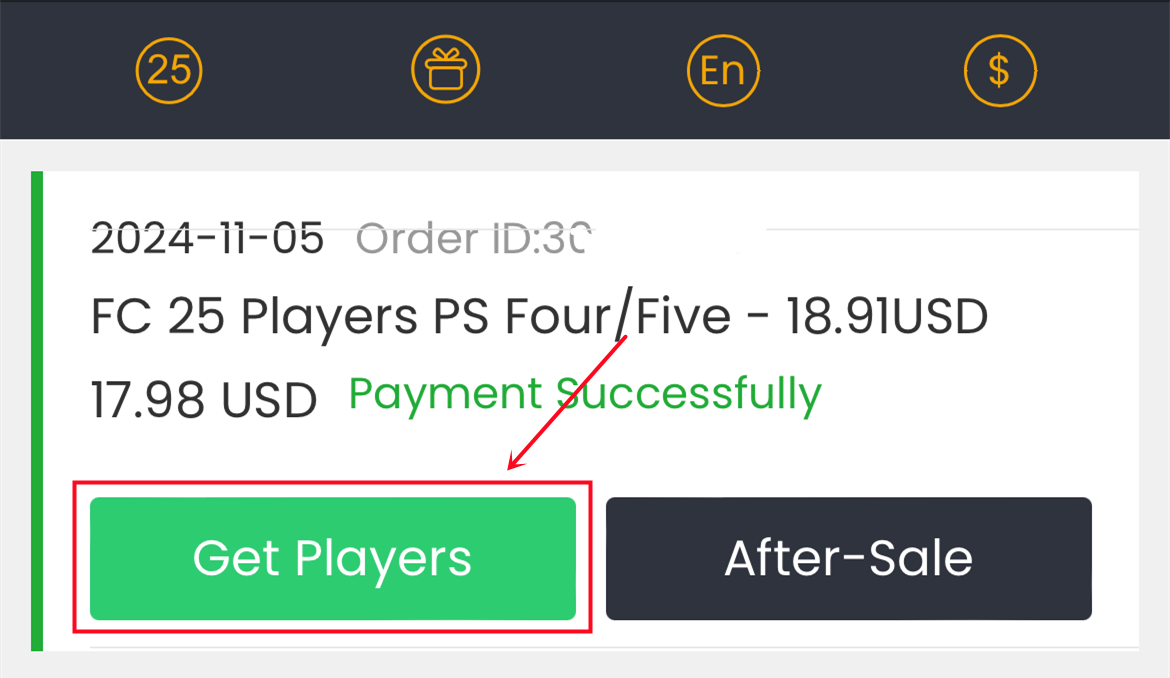
6. พิมพ์ข้อมูลบัญชีเกมของคุณให้ถูกต้อง แล้วคลิก "ยืนยัน" ระบบจะใช้เวลาสักครู่เพื่อตรวจสอบบัญชีของคุณ โปรดรออย่างอดทน
ข้อสังเกต: จำเป็นต้องปลดล็อกตลาดซื้อขายนักเตะในเว็บแอป เพื่อซื้อนักเตะ
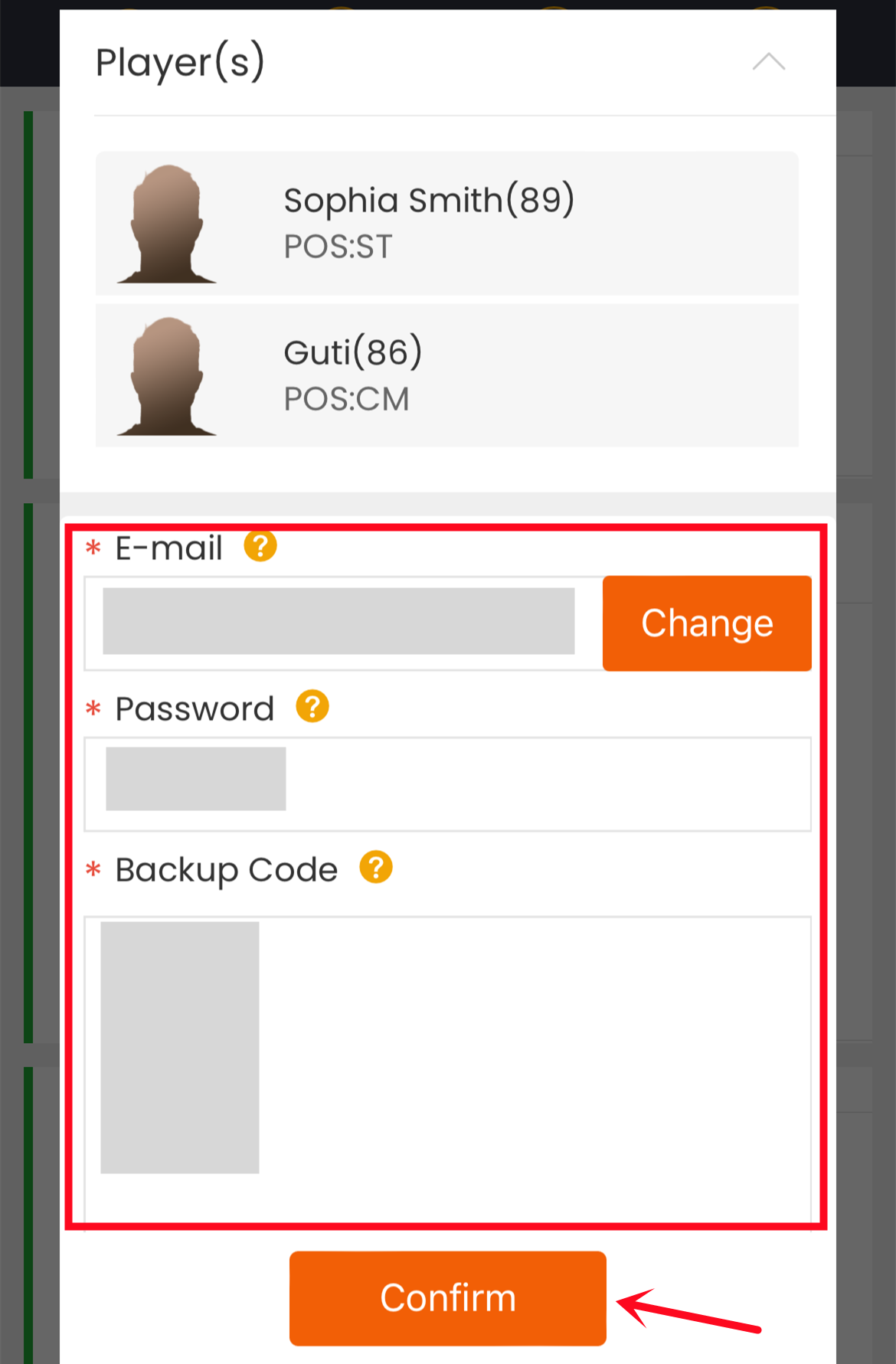
7. จากนั้น คุณสามารถไปที่ "ฉัน - คำสั่งซื้อถอนของฉัน - ประวัติการถอนผู้เล่น" เพื่อตรวจสอบสถานะคำสั่งซื้อ
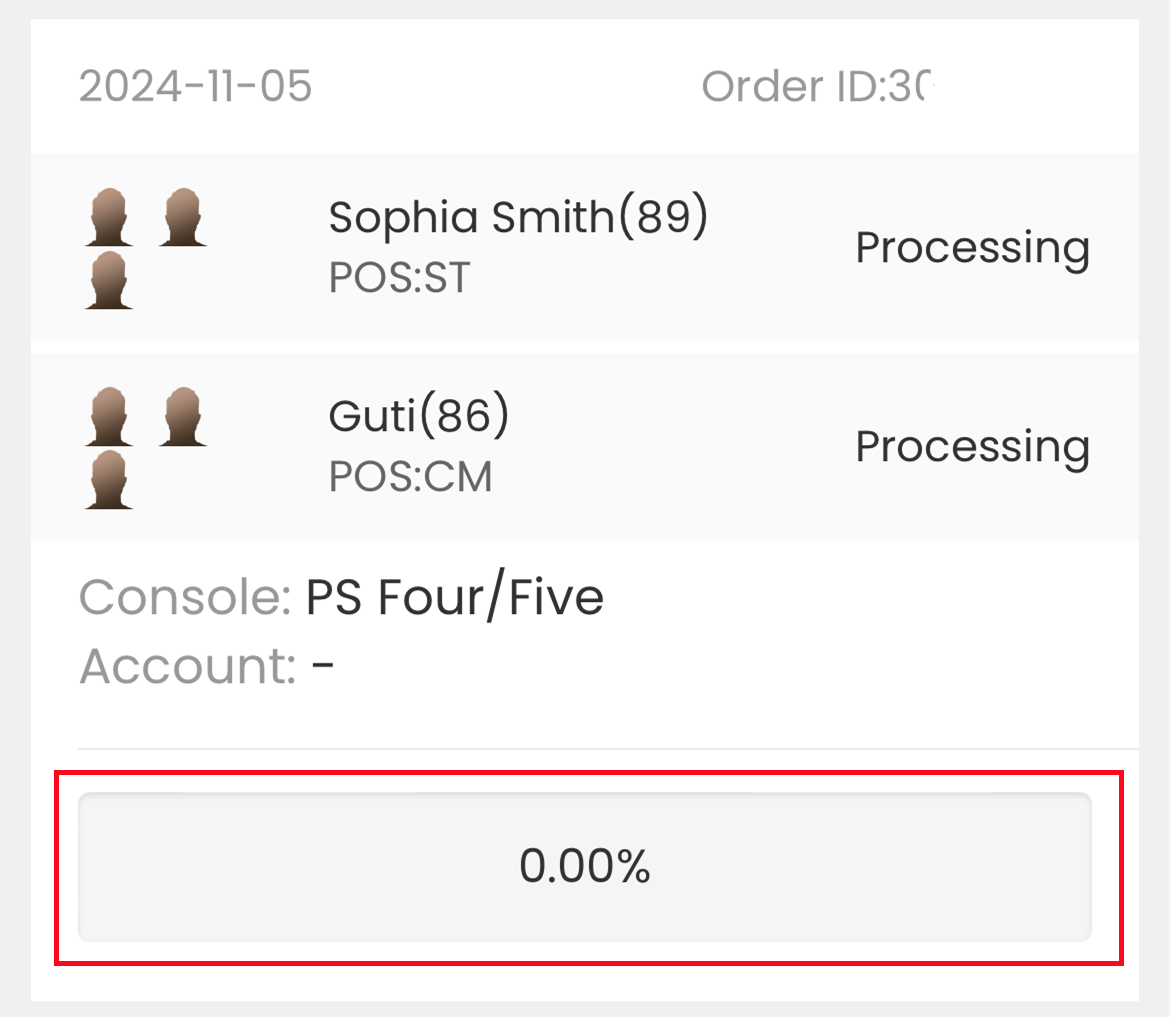
วิธีเข้าถึง Transfer Market บน Web App
โดยหลักการแล้วการปลดล็อคตลาดซื้อขายบน Web App นั้นไม่ใช่เรื่องยาก
1. ด้วยบัญชี FUT บัญชีแรกหรือบัญชีหลักของคุณ
โดยปกติจะใช้เวลาเพียงไม่กี่วันในการรับการเข้าถึงตลาดการถ่ายโอนแอป Companion อย่างไม่จำกัด เกมบางเกมก็เพียงพอแล้ว และมันก็สร้างความแตกต่างเล็กน้อยไม่ว่าคุณจะเล่น FUT Ultimate Team แบบออฟไลน์หรือออนไลน์ หากบัญชี FUT ของคุณเปิดใช้งานแล้วในฤดูกาลที่แล้ว คุณจะสามารถเข้าถึงตลาดการโอนย้ายเว็บ/แอปร่วมได้โดยตรง
2. ด้วยบัญชี FUT ที่สองของคุณ
จำเป็นต้องมีความพยายามและมีระเบียบวินัยเพิ่มขึ้นอีกเล็กน้อย เนื่องจากมักใช้เวลา 3-10 วันและเกมออนไลน์ FUT Ultimate Team 40-80 เกมเพื่อเปิดใช้งานตลาดการโอนบนเว็บแอป
สำหรับรายละเอียดเพิ่มเติม โปรดคลิกที่นี่เพื่อตรวจสอบ
Transferring players usually takes a few minutes to a couple of hours to finish, so please bear with us. We really appreciate your patience!
To know whether your players arrived or not, you can know in 3 ways:
1. Track Your Latest Order:
You can easily check the status of your most recent order by clicking the processing icon located in the top right corner of the homepage.
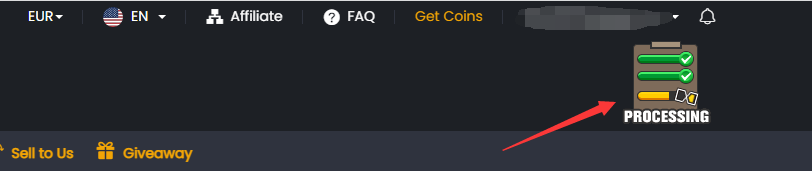
2. Detailed Order Information:
For comprehensive details regarding your order, please navigate to the 'My Withdraw Orders - Player Withdraw History' section within your member center on M8X. This page will automatically update with the latest status of your order and your withdrawal history. Upon completion, you may log in to your game account to verify.
For explanations of the various order statuses, please refer to the 'ORDER STATUS' section in our frequently asked questions (FAQ).
3. Email Notifications:
We will keep you informed about your order's progress via email, sent to the email address you used to register on M8X. These emails will contain important updates, including any issues that may arise and the necessary steps to resolve them. Your cooperation in these matters is greatly appreciated as we strive to process your order as quickly as possible.
No, you cannot play FUT game on your PlayStation, Xbox, or PC while we transfer your players. Additionally, you CANNOT access your Ultimate Team via the FUT Companion App or Web App since doing so would interrupt and delay the delivery.
But you can play other games on your console. We will keep you informed about your order's progress via email, sent to the email address you used to register on M8X. Please make sure you subscribe to it, you could check it here.
These emails will contain important updates, including any issues that may arise and the necessary steps to resolve them. Your cooperation in these matters is greatly appreciated as we strive to process your order as quickly as possible.
Important Notice Before Placing Your Order
To ensure your order goes smoothly:
• The transfer market must be unlocked on your web app to utilize our services.
• Make sure your FUT account has at least 5,000 coins.
• To prevent any interruptions, please DO NOT log in to your account while your service is being processed.
How to Order
1. Please log in to your member account before placing an order, select "FC 26" and click "FC 26 SBCs".
2. Explore the range of services we offer and click "Buy Now" on the service you need.
3. Enter all the necessary details as prompted and click "Buy Now" to proceed.
4. Select your preferred payment method and click to proceed to "CHECK OUT".
5. We'll Handle the Rest! No further action is required from your end. Our team will expertly complete the SBC processes to obtain your rewards. We will notify you via email once everything is finished.
6. You can easily monitor the progress of your SBC processing by checking your "Order History".
Besides, about the explanation of the different order statuses, you can check it on FAQ - ORDER STATUS.
Important Notice Before Placing Your Order
To ensure your order goes smoothly:
• To prevent any interruptions, please log out before placing your order and DO NOT log in to your account while your service is being processed.
How to Order
1. Please log in to your member account before placing an order, select "FC 26" and click " FC 26 Boosting".
2. Explore the range of services we offer and click "Buy Now" on the service you need. Please ensure your account meets the requirements listed for that specific boost.
3. Enter all the necessary details as prompted and click "Buy Now" to proceed.
• For elite players requiring login assistance and further discussion, please also provide your Discord username or Skype ID in the designated field. If you don't have a Discord or Skype account, don't worry! You can contact us via Live Chat after placing your order, and we'll assist you there.
4. Select your preferred payment method and click to proceed to "CHECK OUT".
5. We'll Handle the Rest! No further action is required from your end. Our team will expertly complete the boosting to obtain your rewards. We will notify you via email once everything is finished.
6. You can easily monitor the progress of your order processing by checking your "Order History".
Besides, about the explanation of the different order statuses, you can check it on FAQ - ORDER STATUS.
No, you cannot play FUT game on your PlayStation, Xbox, or PC while your order is processing. Additionally, you CANNOT access your Ultimate Team via the FUT Companion App or Web App since doing so would interrupt and delay the delivery.
But you can play other games on your console. We will keep you informed about your order's progress via email, sent to the email address you used to register on M8X. Please make sure you subscribe to it, you could check it here.
These emails will contain important updates, including any issues that may arise and the necessary steps to resolve them. Your cooperation in these matters is greatly appreciated as we strive to process your order as quickly as possible.
We are unable to transfer FUT Coins for you due to the following reasons:
1). Please don’t log in to your account during the delivery, or your order will be failed. We will inform you with an email when your order is completed.
2). Why does it keep verifying my account when placing comfort trade orders?
Please reopen your email login verification as follows.
A). Go to www.ea.com and log in.
B). Click your username, My Account, Security and Login Verification.
C). Turn On to activate Login Verification, verify your security question, and select only Email to receive your verification code.
Other reasons for delay:
Internet error, EA maintenance, verification process, time for clearing payment, out of stock, etc.
Compensation Standard (Only For Comfort Trade):
1. Within 72 hours before and after you place order(s) on our site, please don't purchase any coins on other sites. If you do that, we can not judge who should be responsible for the case.
2. Within 72 hours after we completed the order, if you get any email from EA, containing "Wiped/banned for coins distribution/receiving", we will send full refund or the same transferred coins amount. If email says other info, including but not limited to, "Third Party Login", "Cheat On Game", "Send Coins", "Get Coins From Hacked Account", etc., that would not be applicable.
3. There won’t be any compensation if you:
a). Trading a player card at a significantly higher or lower market price.
b). Cheating on the match.
c). Abnormal login behavior (A long-distance login, Hacked account, order with a third party)
4. There won’t be any compensation if you log in to the account during the delivery, incurring any delivery failure, coins wiped or account banned.
5. Every game account can get compensation for once ONLY.
At least 24 hours are required after your last delivery. Please do not submit multiple comfort trade orders within 24H, one order is the best.
How to Get Access to the Transfer Market on Web App
In principle, unlocking the transfer market on the Web App is not difficult.
1. With your first or main FUT account
It usually just takes a few days to receive unrestricted access to the Companion App transfer market. A few games are adequate, and it makes little difference whether you play FUT Ultimate Team offline or online. If your FUT account was already active in the previous season, you would also have direct access to the web/companion app transfer market.
2. With your second FUT account
A bit more effort and discipline are necessary, since it frequently takes 3-10 days and 40-80 FUT Ultimate Team online games to activate the transfer market on the Web App.
For more details, please click here to check.
1. Turn on your PS4/X1/game
2. Sign in fifa Ultimate Team

3. Choose the "Leave FUT" button at the bottom to log out of Ultimate Team and choose "Yes."


After that, you successfully logged out of Ultimate Team. While the transaction is being processed, please do not log in.
2. If you had used part of the products you bought, you can get a refund for the rest depending on the specific situation.
In all the above situations, please contact us via Live Chat to receive a refund.
How to contact us?
PC Version:
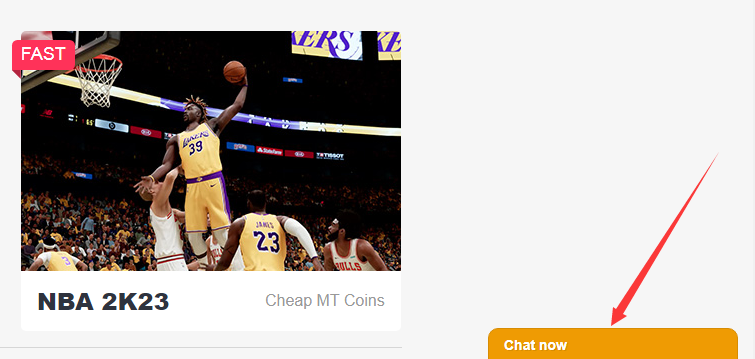
Mobile Version:
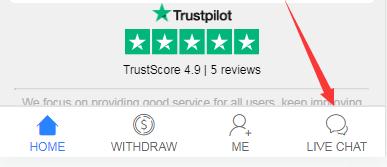
First purchase: Around 5 - 30 minutes to finish simple verification.
Old customers: Seconds if buying coins less than $100.
Order >$100: 5 - 30 minutes to finish "Card verification", then seconds.
2. Orders of withdraw coins:
Comfort Trade: 0-12H/100K, make sure all information is correct.
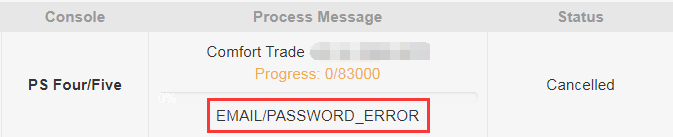
It means that our system could not log in to your game account with the email/password you submitted.
Make sure you type the correct account info, you can try it on www.ea.com.
After you check that, please withdraw player(s) and submit account info(including correct email, password, and valid backup codes) again.
No, you cannot play FUT game on your PlayStation, Xbox, or PC while we transfer your coins/players. Additionally, you CANNOT access your Ultimate Team via the FUT Companion App or Web App since doing so would interrupt and delay the delivery.
But you can play other games on your console, we will contact you to let you know once your order is complete.
You can withdraw any quantity of coins to your game account based on our rule, and the delivery speed could be up to 0-24h via Comfort Trade if you provide us with the correct info.
2) Visible.
The processing of the withdrawal could be seen, so you can know whether you get coins in the game account or not.
3) Controllability.
If you have coins available in Member Center, you can withdraw the coins at any time in any quantity. It all depends on you.
Tips: how to get coins safely
1. Please do not buy any coins on other websites at the same time.
2. Please do not submit multiple comfort trade orders within 24H, one order is the best.
3. Please don't log in to your game account during the transaction.
4. Use the coins immediately when you receive them.
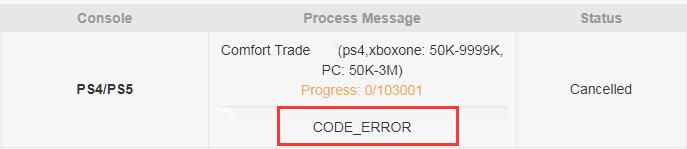
It means that the backup codes you submitted didn't work. Please double-check if they are correct or expired or not.
Notice:
Each backup code could only be used ONCE. If the backup codes are gray when you try to get them on ea.com, it means they have already been used and have expired. Please click the button "Create New Codes" to get black codes that mean they're valid.
After you check that, please withdraw player(s) and submit account info(including email, password, and valid backup codes) again.
To know whether your coins arrived or not, you can know in 2 ways:
1. Check the M8X.com account on the "Delivery History" to see whether your order is completed or not. If it is completed, then you can log in to your game account to check.
2. Check the email box that you used to log in to M8X.com. If your coins had been successfully transferred, you’ll receive a notification email. That means your coins had all arrived.
1. Go to https://www.ea.com and sign in.
2. Click profile at the top right of the page then click 'Account Settings'.

3. Click on the option 'Security and Privacy'.
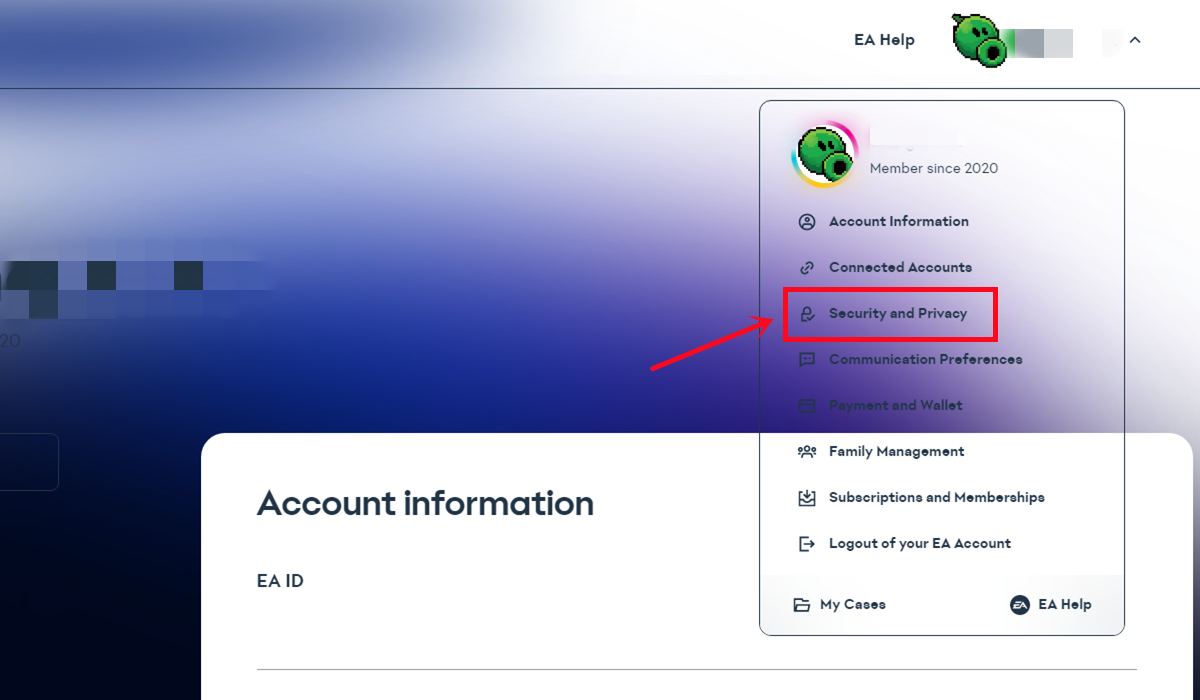
4. Choose 'Two-factor authentication(previously Login Verification)'.
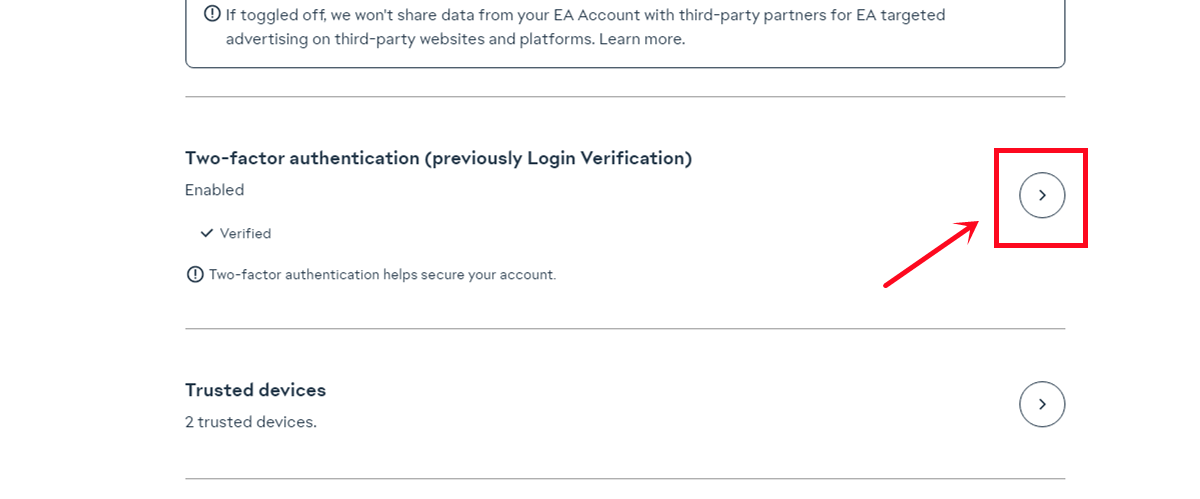
5. Click 'Turn on'.
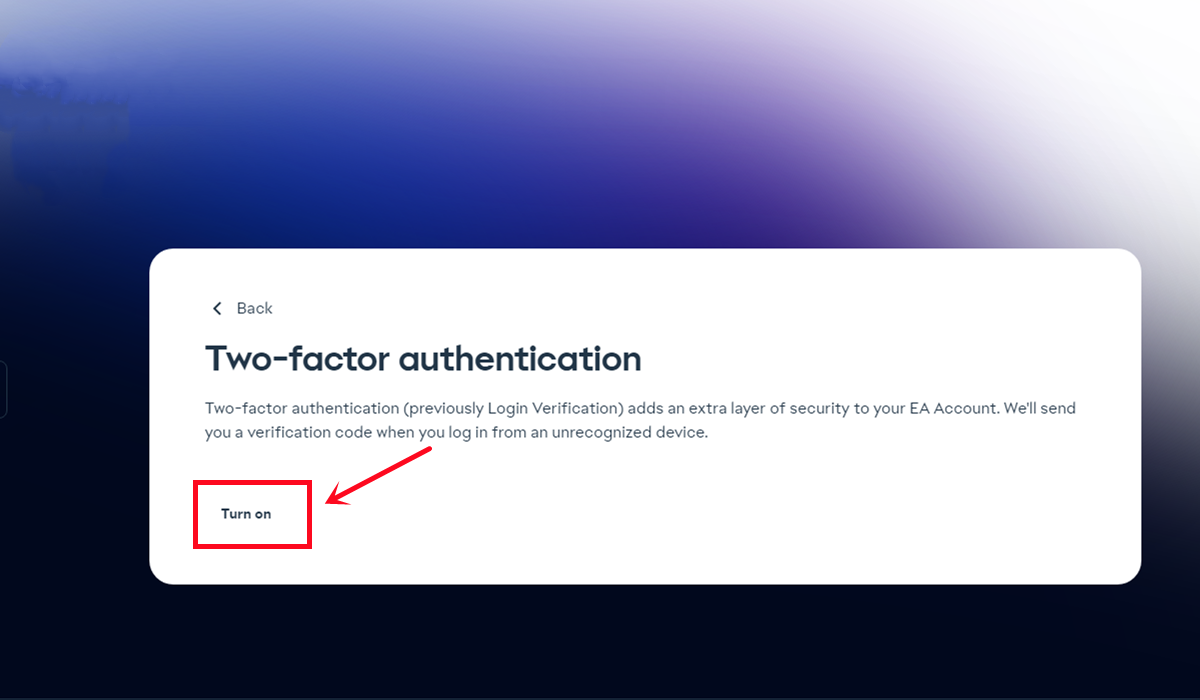
6. Choose 'Email', then click 'Send code'.
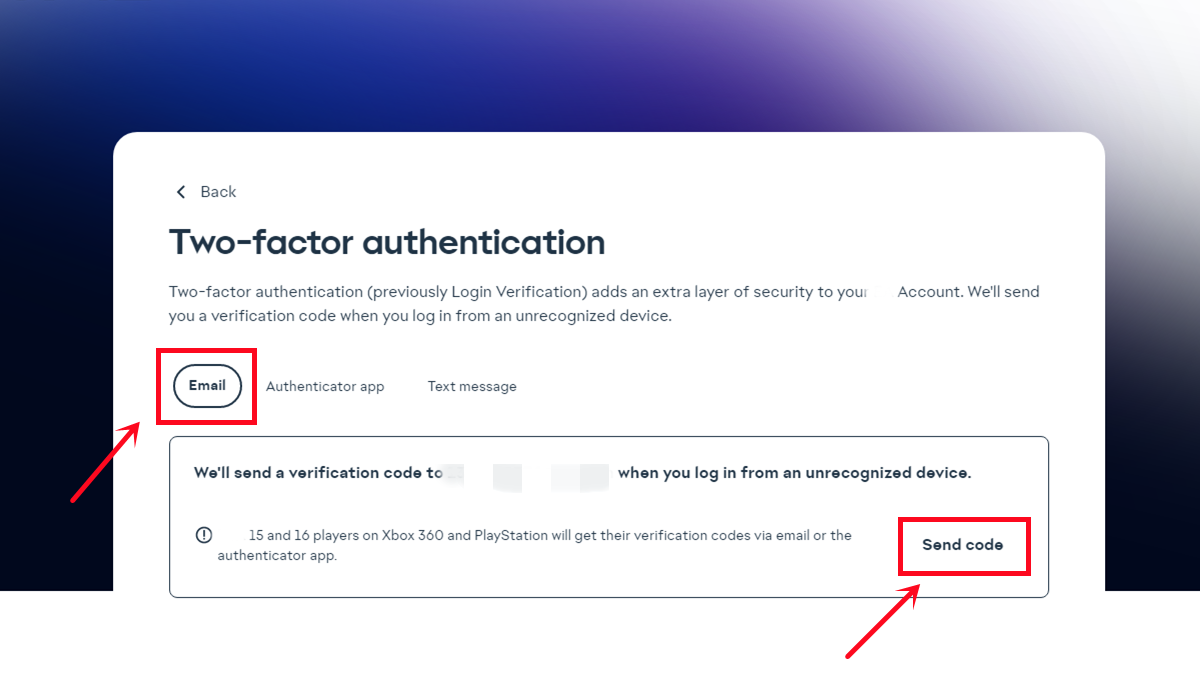
7. Enter the security code you received in your email inbox, then 'Submit'.
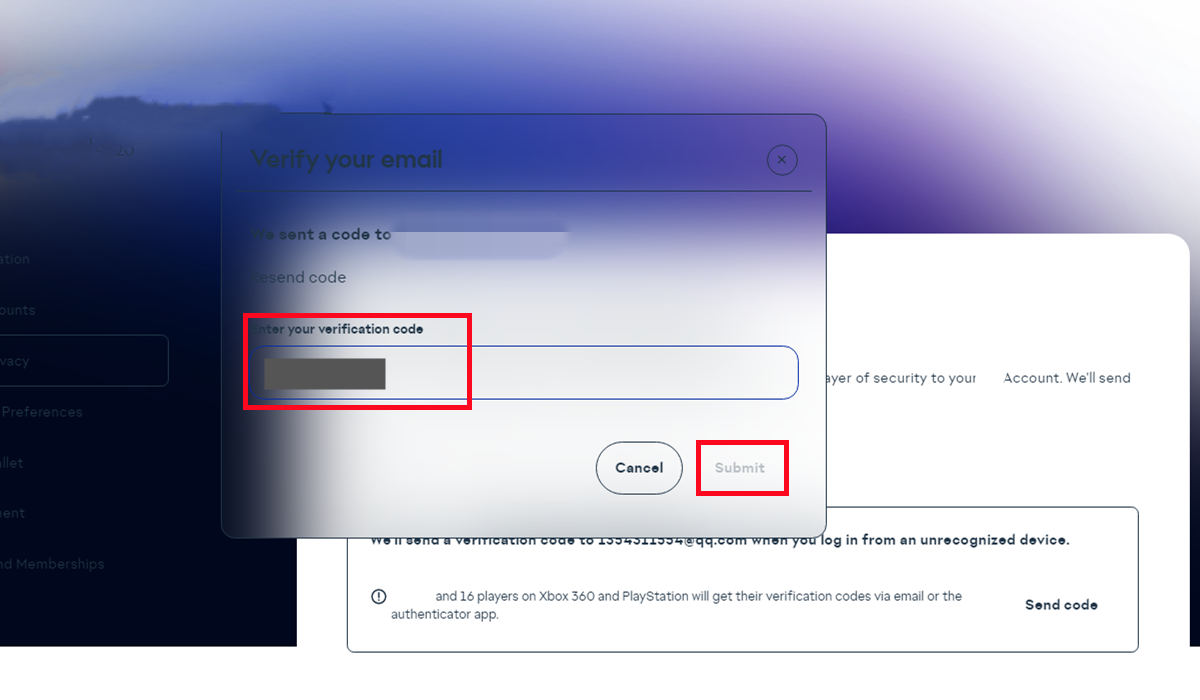
8. Click on 'View backup codes'.
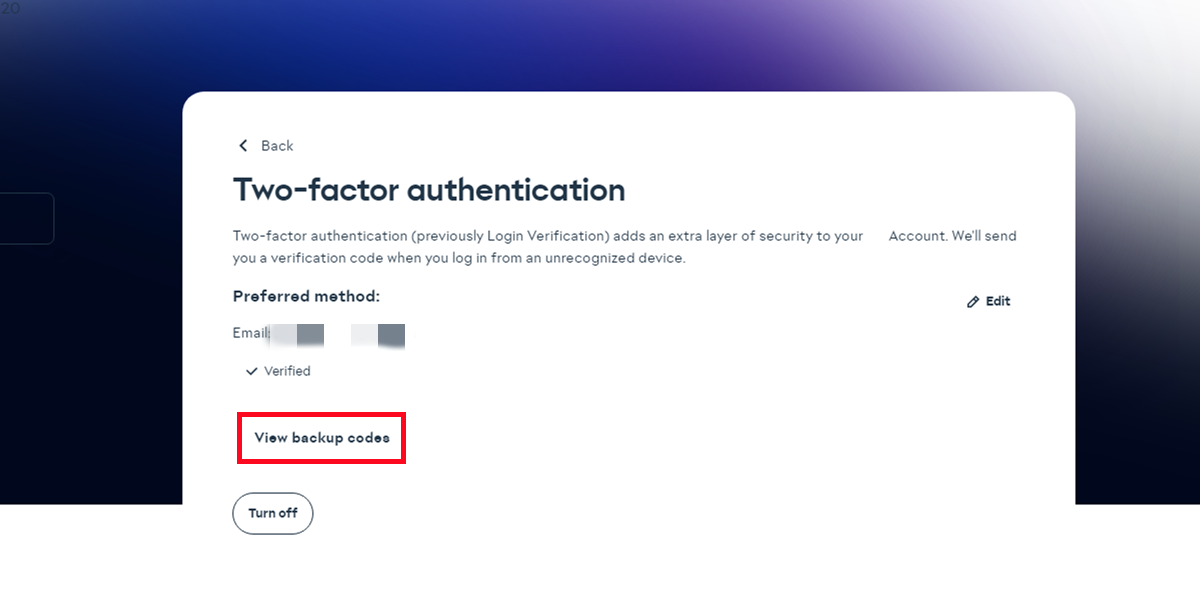
9. One-time copy of all six black backup codes then paste them into the fields.
Notice: Each code only could be valid for one time. Please make sure each code you submit is valid.
Click 'Create new code' to get new and valid codes.

Here is a guide video link: https://www.youtube.com/watch?v=qYXy2GTo6DE
For more details, go to https://help.ea.com/en/article/origin-login-verification-information/
Squad Battles สำหรับ FC 26 เป็นโหมดเกมสำหรับผู้เล่นคนเดียวที่คุณต่อสู้กับทีมอื่นจากชุมชน Ultimate Team เพื่อรับรางวัลและเลื่อนอันดับกระดานผู้นำ
คุณไม่ต้องการมัน ทุกคนได้รับเชิญ คุณเพียงแค่ต้องเข้าและเล่น ง่ายๆแบบนั้น
การรบแบบ Squad Battles แต่ละครั้งจะส่งผลให้มีการสะสมแต้ม Battle พวกมันถูกใช้เพื่อสร้างอันดับการรบแบบทีมของคุณในการแข่งขันประจำสัปดาห์
In Squad Battles, your Rank in the weekly competition is determined by the Battle Points you collect over the week. During the current weekly competition, each Rank may only keep a specific percentage of the players playing in Squad Battles. Ranks are determined by the average score of all contestants. To get the highest Rank, you must accumulate more Battle Points than any other participant in the weekly competition. In-game, you may examine the percentage breakdown of each Rank.
If you are one of the Top 200 players competing in a weekly Squad Battles competition, you will get rewards based on your ranking.
คุณจะได้รับรางวัลทันทีหลังจากกิจกรรมจบลง (ซึ่งโดยปกติจะใช้เวลาภายใน 5 นาที)
FC 26 Champions คือโหมดเกมออนไลน์ภายใน Ultimate Team ที่ผู้เล่นที่ยิ่งใหญ่ที่สุดมาแข่งขันกันเพื่อชิงตำแหน่งในรอบชิงชนะเลิศ พวกเขาจะมีเวลาสามวันในการเล่นมากถึง 20 นัดและชนะให้ได้มากที่สุด
การแข่งขัน Champions Play-Offs เป็นรอบแรกของการแข่งขัน Champions โดยรวม และจะจัดขึ้นตลอดทั้งฤดูกาล Ultimate Team ซึ่งกินเวลาระหว่างสี่ถึงหกสัปดาห์
Champions Finals เดิมชื่อ Weekend League เป็นรอบที่สองและรอบสุดท้ายของการแข่งขัน
ทันทีที่คุณผ่านการคัดเลือก คุณจะสามารถเข้าร่วมรอบเพลย์ออฟของแชมเปียนส์ได้ทุกเมื่อที่คุณต้องการ หากคุณได้รับคะแนนเพียงพอ คุณจะสามารถแข่งขันในรอบชิงชนะเลิศของแชมเปียนส์ ซึ่งจะจัดขึ้นตั้งแต่วันศุกร์ถึงวันจันทร์ แต่ละฤดูกาล UT จะมีจำนวนผู้เข้าร่วมรอบเพลย์ออฟจำกัด ซึ่งคุณสามารถสังเกตได้ในเกม เมื่อเริ่มต้นฤดูกาลใหม่แต่ละครั้ง ข้อจำกัดนี้จะถูกรีเซ็ต
คะแนนรอบคัดเลือกแชมเปียนส์เป็นวิธีเดียวที่จะผ่านเข้ารอบเพลย์ออฟ คะแนนเหล่านี้สามารถรับได้จากการแข่งขันใน Division Rivals จำนวนคะแนนแชมเปียนส์ที่ได้รับเมื่อสิ้นสุดแต่ละแมตช์และสัปดาห์จะถูกกำหนดโดยดิวิชั่นของคุณ ยิ่งคุณเล่นได้ดีเท่าไหร่ คุณก็จะได้รับคะแนนมากขึ้นเท่านั้น เมื่อคุณได้ 1,000 คะแนน คุณจะถูกจัดให้อยู่ในรอบเพลย์ออฟโดยอัตโนมัติ
ทุกแคมเปญ Champions Finals ที่คุณทำสำเร็จจะทำให้คุณได้รับคะแนนรอบคัดเลือก Champions จำนวนคะแนน Champions ที่ได้รับหลังจากแคมเปญของคุณจะถูกกำหนดโดยระดับของคุณ ยิ่งอันดับของคุณสูงขึ้น คุณก็ยิ่งมีโอกาสกลับมามากขึ้นเท่านั้น
นำทีมของคุณเข้าสู่รอบเพลย์ออฟแชมเปียนส์ หลังจากผ่านเข้ารอบสำหรับ FC 26 แชมเปียนส์ผ่าน Division Rivals คุณจะได้รับโทเค็นรอบคัดเลือกสู่รอบชิงชนะเลิศโดยการทำคะแนนให้เพียงพอในรอบเพลย์ออฟแชมเปียนส์เพื่อผ่านเข้ารอบชิงชนะเลิศแชมเปียนส์
คุณจะมี 10 แมตช์ในการเล่นเพื่อให้ได้คะแนนอย่างน้อย 20 คะแนน แต่ละครั้งที่ชนะมีค่าสี่คะแนน ในขณะที่แต่ละครั้งที่แพ้มีค่าหนึ่งคะแนน จากนั้นคุณจะใช้โทเค็นเพื่อตัดสินใจว่าคุณต้องการแข่งขันในรอบชิงชนะเลิศเมื่อใด
ใน Division Rivals สำหรับ FC 26 ผู้เล่นสามารถรับรางวัลและคะแนนแชมเปี้ยนส์ผ่านระบบการจัดอันดับตามทักษะที่อนุญาตให้พวกเขาเล่นคนเดียวหรือร่วมมือกันได้
มี 10 ดิวิชั่น ผู้เล่นที่ดีที่สุดจะแข่งขันกันในดิวิชั่นสูงสุด ในขณะที่ผู้เล่นที่ไม่มีประสบการณ์จะแข่งขันกันในดิวิชั่น 10 คุณสามารถดูจำนวนครั้งที่ชนะที่เหลืออยู่ในแต่ละดิวิชั่นได้ในเกม
ดิวิชั่นคือกลุ่มผู้เล่นที่เล่นออนไลน์ใน Rivals ยิ่งดิวิชั่นสูง ผู้เล่นก็ควรจะเก่งขึ้น
ดิวิชั่น Elite คือระดับการเล่นถัดจากดิวิชั่น 1 หลังจากเลื่อนชั้นผ่านดิวิชั่น 1 คุณจะสามารถเข้าสู่ดิวิชั่น Elite ได้ เมื่อคุณไปถึงดิวิชั่น Elite คุณจะอยู่ที่นั่นจนกระทั่งสิ้นสุดฤดูกาล Ultimate Team ที่กำลังดำเนินอยู่
ดิวิชั่น Elite สงวนไว้สำหรับผู้เล่น UT ระดับสูงสุด ผู้เล่นดิวิชั่น Elite ทุกคนจะได้รับการจัดอันดับตามคะแนนทักษะ โดยผู้เล่น 200 อันดับแรกจะปรากฏบนกระดานผู้นำระดับโลก แพลตฟอร์มแบ่งออกเป็นสามประเภท: PlayStation 4 และ PlayStation 5; Xbox One และ Xbox Series X|S; และ PC (Origin/Steam)
Division Rivals ใน FC 26 ใช้ระบบบันได โดยแต่ละดิวิชันประกอบด้วยส่วนประกอบดังต่อไปนี้:
• ระดับ ซึ่งบ่งชี้ความก้าวหน้าของคุณภายในดิวิชัน และช่วยให้คุณได้รับรางวัลรายสัปดาห์ที่มากขึ้น;
• สเตจ ซึ่งเป็นขั้นตอนแต่ละขั้นระหว่างระดับ;
• เช็คพอยท์ ซึ่งป้องกันไม่ให้ผู้เล่นอันดับตก และทำให้พวกเขายังคงอยู่ในระดับทักษะที่ถูกต้องของตนเอง
ผลลัพธ์ของแต่ละแมตช์จะเป็นตัวตัดสินตำแหน่งของคุณบนบันได
• การชนะแมตช์จะทำให้คุณขยับขึ้นหนึ่งสเตจ (+1);
• การเสมอจะทำให้คุณอยู่ในตำแหน่งปัจจุบัน (+0);
• การแพ้แมตช์จะทำให้คุณถอยหลังหนึ่งสเตจ (-1) เว้นแต่คุณจะอยู่ที่เช็คพอยท์
ดิวิชัน 10 คือจุดที่คุณจะเริ่มต้นเมื่อคุณเริ่มเล่น Division Rivals เป็นครั้งแรก ดิวิชัน 10 จะมีหลายสเตจที่คุณต้องผ่านก่อนที่จะก้าวไปสู่ดิวิชัน 9 ซึ่งจะมีบางสเตจก่อนที่จะก้าวไปสู่ดิวิชัน 8 และต่อไปเรื่อยๆ
รางวัลรายสัปดาห์และรางวัลอัปเกรดจะถูกส่งมอบทุกวันพฤหัสบดี เวลา 8:00 UTC ในขณะที่รางวัลตามเป้าหมายจะถูกส่งมอบเมื่อสิ้นสุดฤดูกาล
SBC คือโหมดเกมเล่นคนเดียวใน Ultimate Team ของ FC 26 ผู้เล่นมีโอกาสใหม่ๆ ในการสร้างสรรค์ขณะเล่น โดยส่งคำท้าสร้างทีมและรับรางวัล
หนึ่งในเป้าหมายของโหมดเกม Squad Building Challenges คือการอนุญาตให้ผู้เล่นทำภารกิจให้สำเร็จและรับรางวัลสำหรับการ์ดที่พวกเขาไม่ต้องการหรือไม่ถูกใช้งานในสโมสรของพวกเขา
ข้อกำหนด SBC ใน FC 26 มักเป็นการผสมผสานระหว่างคุณภาพผู้เล่น, ค่าความเข้าขากันและคะแนนโดยรวมของทีม, สัญชาติ, ลีก และสโมสร
The order status shows 'Cancelled', which means your withdrawal order was cancelled for some reason. However, don't worry, you still can get the coins. The process message with your withdrawal order (like the picture below) will show why your order was cancelled. Please address the issue and resubmit your withdrawal request.
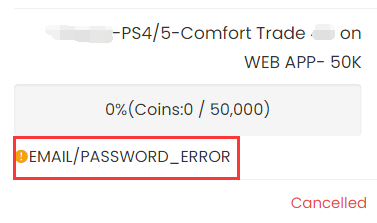
The following is a list of what you can do based on different process messages. Please kindly take a look, if you still have any questions, feel free to contact us via Live Chat.
EMAIL/PASSWORD_ERROR
It means that our system could not log in to your game account with the email/password you submitted, please make sure you type the correct account info.
What You Can Do:
1. Check your ea account password on www.ea.com.
2. After you check that, get coins again to submit the correct account details.
CODE_ERROR
It means our system could not login your account with the backup codes you submitted. Please make sure you submit valid backup codes. Usually, each code only could be valid for one time.
What You Can Do:
1. Create new backup codes on your EA account. For step-by-step tutorial, you can check it here.;
2. Get coins again to submit the correct account details.
Notice: If your order still shows "code_error" even after you submit new and valid codes, try to reset the password for your ea account, get new backup codes, and then get coins again.
WEBAPP_MARKET_LOCKED(Only for Comfort Trade 7.0)
It means your transfer market is locked on web app. Please unlock it first, so we can transfer coins for you.
What You Can Do
1. Keep playing FC games to unlock it. You can login web app to check. After login, click "TRANSFERS", you will see if it is unlocked.
2. When it's unlocked, get coins again to submit your correct EA account details.
Your EA Ultimate Team Coins must be at least 1500.
It means there are no enough coins as basic transaction coins in your FUT account.
What You Can Do:
1. Please log in your FUT account and get 1500 coins(5000 coins will be better) at least;
2. After you done this, please kindly log out your game account;
3. Get coins again to submit the correct account details.
GETTING_STARTED
It means there is no ultimat team linked with the ea account you submitted.
What You Can Do:
1. Find the correct EA account:
• Log in FC 26 on your console/pc;
• Scroll right in the menu to Customise;
• Open Online Settings;
• Open EA Account;
• Here you’ll find your public ID, your email address which link to your EA Account, and your join date.
2. Get coins again to submit the correct account details.
PLATFORM_ERROR
It means that the platform linked to your EA account doesn't match the platform you purchased the coins for.
What You Can Do
1. Double-check the platform linked to your EA account and the one you bought the coins on. If you bought the wrong ones, please contact us via live chat to change them to the correct platform.
2. Get coins again to submit the correct account details.
Here are some common reasons why withdrawal orders get cancelled. Check these to see if any apply to your situation, and try submitting your account details again. If you're still having trouble, our live chat team is here to help. Just let us know and we'll be happy to assist you!
Part 1: Buy NBA 2K23 MT Coins
1. Please login to your member account before placing an order (please register if you don't have one). Click the "NBA 2K23 MT Coins" button.
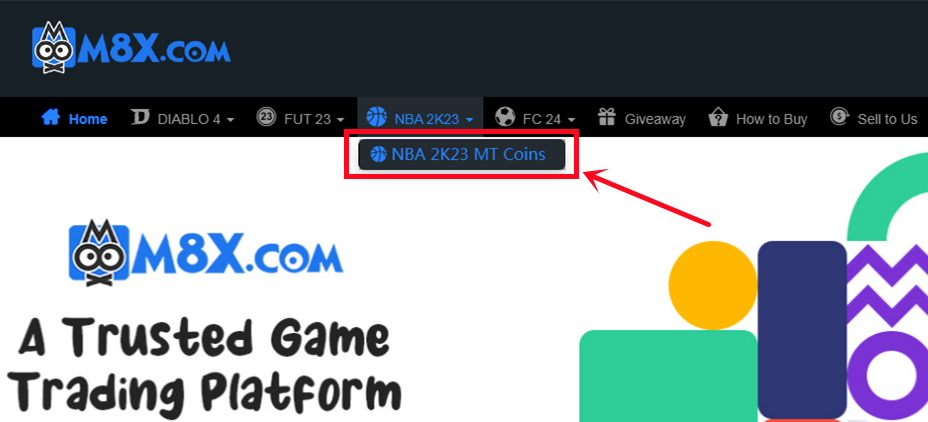
2. Choose your console and the number of MT coins you need, then click "Buy Now".
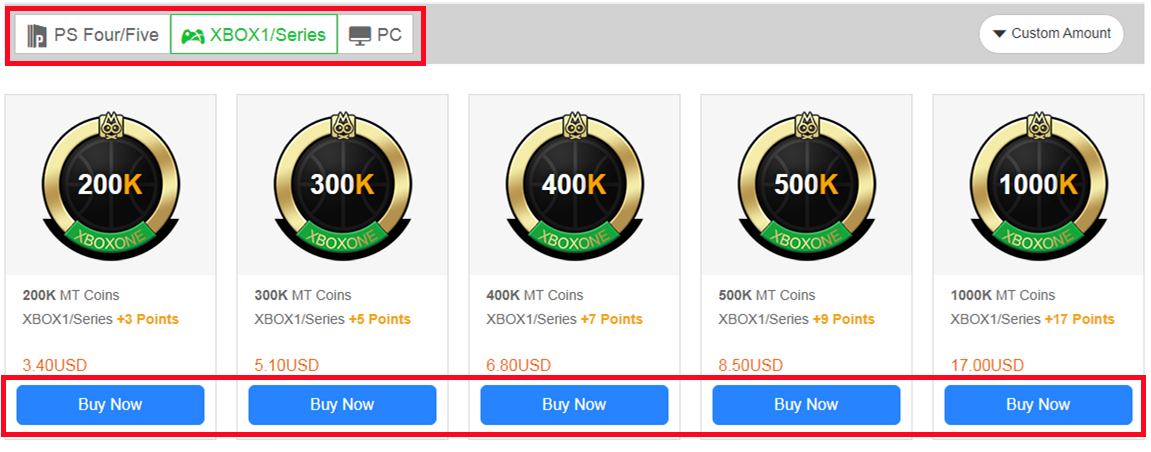
3. Choose your preferred payment method and proceed to check out. After paying successfully, MT coins will be added to your M8X member balance.
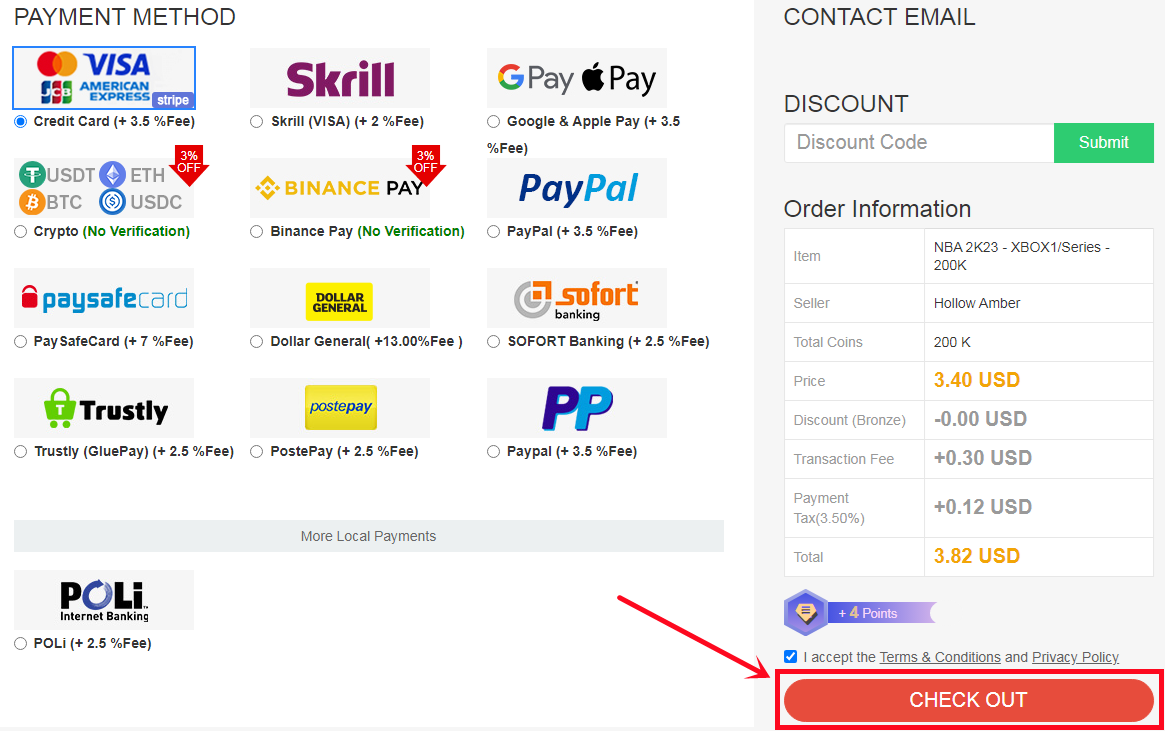
Part 2: Transfer NBA 2K23 MT Coins
4. Choose "Withdraw" and click the MT coins.
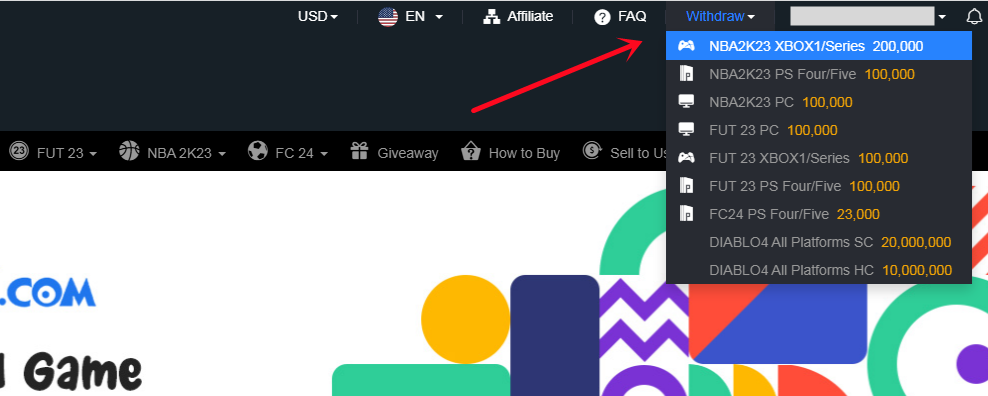
5. Choose "Player Auction", and click the "Go" button.
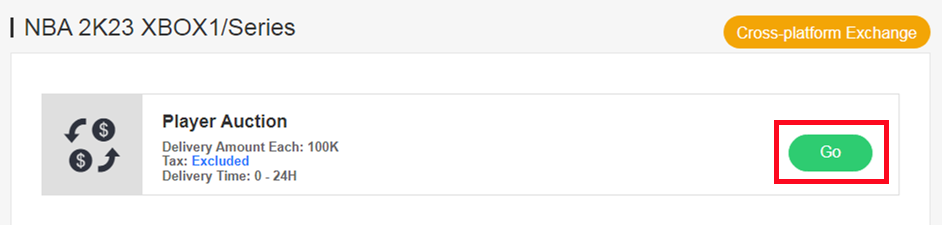
6. Auction your own card on the transfer market in-game, set the auction duration to 24 hours, set the start price as a random number, and set the buy now price to 100K. Fill in the player information in the form as required, and click "Submit".
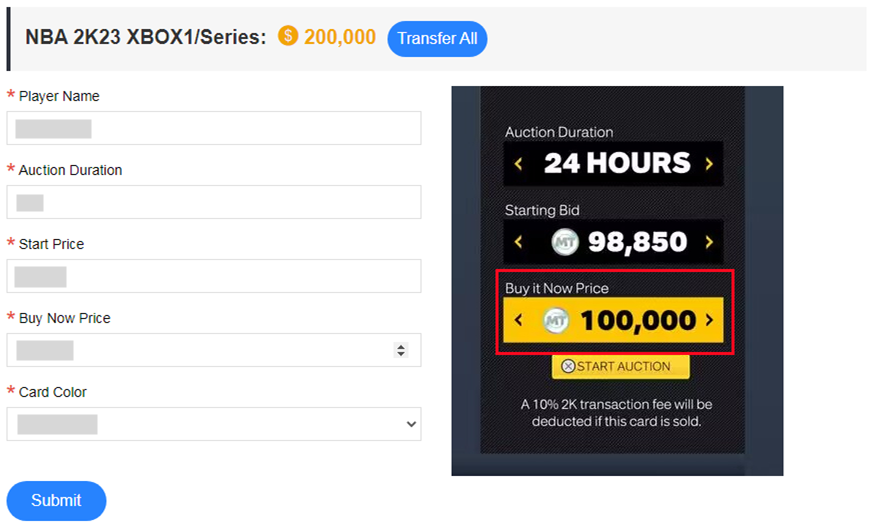
7. Check the withdrawal order status on "Delivery History". Please wait for a while until we buy your player card, then log in to collect your coins.
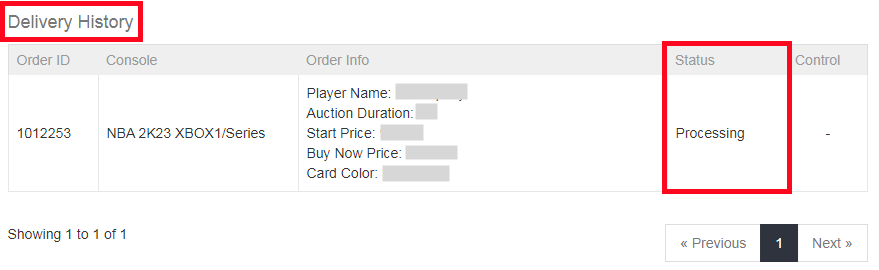
You can repeat this procedure to withdraw more coins.
When meeting this case, please kindly check the details of "Doesn't Work". If your account has any problems, there will be a hint for every incorrect detail. Then you can resubmit it when you are ready again.
Any problems, please feel free to contact us via Live Chat.
First purchase: Around 5 - 30 minutes to finish simple verification.
Old customers: Seconds if buying coins less than $100.
Order >$100: 5 - 30 minutes to finish "Card verification", then seconds.
2. Orders of withdraw coins:
Player Auction: 0-24H/100K, make sure all information is correct.
2. Click profile at the top right of the page, and click "Account Settings".

3. Click on the point "Security", then click "Turn On" option.
Notice: If the option shows "Turn Off" there, please skip ahead to step 6.

4. Choose "Email", then click "Send Code".

5. Type the security code you received in your email inbox, then "Turn On Login Verification".
After that, please skip ahead to step 8.

6. Click on "View" backup codes.

7. Click "Create New Codes" button.
Notice: If the backup codes are gray, it means they have already been used and expired because each code can only be used once. Click the button to get valid codes.

8. One-time copy of all six black backup codes then paste them into the fields.

Here is a guide video link: https://www.youtube.com/watch?v=qYXy2GTo6DE
More details, go to https://help.ea.com/en/article/origin-login-verification-information/
At least 24 hours are required after your last delivery. Please do not submit multiple comfort trade orders within 24H, one order is the best.
2. Sign in fifa Ultimate Team

3. Choose the "Leave FUT" button at the bottom to log out of Ultimate Team and choose "Yes."


After that, you successfully logged out of Ultimate Team. While the transaction is being processed, please do not log in.
If you purchased coins for wrong console, please contact live chat to exchange coins for the console you need.
1. After payment, turn to "GET COINS" at bottom of the page, then choose the correct console to transfer coins.


Note:
If the transfer market on your web app is unlocked, please choose the "Comfort Trade 5.0 on WEB APP" transfer method.
If the transfer market on your web app is locked, please choose the "Comfort Trade 5.0 on Console" transfer method.


Player Auction 7.0
1. After payment, turn to "GET COINS" at bottom of the page, then choose the correct console to transfer coins.


2. Choose Player Auction 7.0 method.

3. Type your EA account's current coins amount, click "Search" and get the search condition.

4. Come to the transfer market on EA web app/console, according to the condition, search for players and buy one of the eligible players.

5. Back to Player Auction 7.0 page - step 1, click "Next" to Step 2. You will get the set price for the player.

6. Come to EA web app, list your bought player on the transfer market and set the price exactly as per the info provided by us.


7. Back to Player Auction 7.0 page - step 2, click "I Have Done" to Step 3. Type your listed player's name and select the right one then click "Search".

8. Our system will locate player cards automatically. Please confirm and choose the player card listed by you, then click "Buy Now".

9. Please wait for a while till we buy your player card, then log in to collect your coins. You can repeat this process to withdraw more coins via Player Auction 7.0.
If you are unable to log in with your current password, EA may reset it. We will not and cannot change your password; however, you may set a new one by logging in to the webapp and clicking the "forgot your password" option at https://www.ea.com/ea-sports-fc/ultimate-team/web-app/. If there is still an issue, please contact us via chat or email with your order number.
From Balance System to Order System:
Currently, our website operates on a balance system where you pre-purchase coins and use them as needed. After the update, we will be transitioning to an order system. This means that you will place orders for specific amounts of coins whenever you need them, and the coins will be delivered directly to your game account upon order completion.

2. Select your console, then enter or select the coins amount you want to buy, and click "Buy Now".

3. You'll be led to the payment page, select one of the payment methods and send your payment.

After payment, you have 2 trade ways to get coins from your FIFACOIN.com member account:
Comfort Trade 7.0:
1. Click "Get Coins" at the top right of the page.


2. Choose "Comfort Trade 5.0 On WEB APP" transfer method and etner your Origin Account correct information into the blank and click "Submit". It will take a few minutes to verify your account, please wait patiently..

3. You can check your "Delivery History" to know the coins transfer processing.

Player Auction 7.0:
1. Select "Get Coins" at the top right of the page.

2. Choose Player Auction 7.0.

3. Scroll down, type your EA account's current coins amount, click "Search" and get the search condition.

4. Come to the transfer market on EA web app, according to the condition, search for players and buy one of the eligible players.

5. Back to Player Auction 7.0 page - step 1, click "Next" to Step 2. You will get the set price for the player.

6. Come to EA web app, list your bought player on the transfer market and set the price exactly as per the info provided by us.

7. Back to Player Auction 7.0 page - step 2, click "I Have Done" to Step 3. Type your listed player's name and select the right one then click "Search". Our system will locate player cards automatically. Please confirm and choose the card listed by you, then click "Buy Now".
*Real Cost*:
It means how many coins you can withdraw from this transfer process. We only cover 5% EA tax. Please kindly note that the cost you used to buy player is excluded.

8. Please wait for a while till we buy your player card, then log in to collect your coins.
You can repeat this process to withdraw more coins via Player Auction 7.0.
To ensure a smooth transition, your previous balance has been automatically converted into a single order with the same amount of FC 24 coins. In 15 days after the update, a pop-up window will appear to guide you confirm the conversion. Don't miss out. The pop-up will show like below, please click "Confirm", it will generate one order for each platform, and then you can click "Get Coins" to get coins to game account as usual.


การถ่ายโอนถูกขัดจังหวะหมายความว่าคุณอยู่ในคอนโซลหรือเว็บแอปในขณะที่เราพยายามเข้าสู่ระบบบัญชีของคุณ เราไม่สามารถเข้าสู่ระบบเพื่อประมวลผลคำสั่งซื้อของคุณในขณะที่คุณใช้งานอยู่ ด้วยเหตุนี้ โปรดออกจากระบบอุปกรณ์ทั้งหมดและแจ้งให้เราทราบผ่านทางอีเมลหรือแชทสด
หากคุณออกจากระบบแล้ว แต่ยังคงแสดงข้อความ "การถ่ายโอนถูกขัดจังหวะ" ให้ตรวจสอบอีกครั้งใน 30 นาที ระบบต้องใช้เวลาพอสมควรเพื่อทำให้เย็นลง
Cancelled means your withdrawal order was cancelled for some reason. However, don't worry, the process message with your withdrawal order (like the picture below) will show why your order was cancelled. Please address the issue and resubmit your withdrawal request.
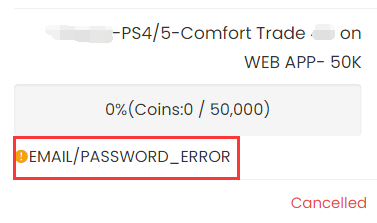
The following is a list of what you can do based on different process messages. Please kindly take a look, if you still have any questions, feel free to contact us via Live Chat.
EMAIL/PASSWORD_ERROR
It means that our system could not log in to your game account with the email/password you submitted, please make sure you type the correct account info.
What You Can Do:
1. Check your ea account password on www.ea.com.
2. After you check that, get coins again to submit the correct account details.
CODE_ERROR
It means our system could not login your account with the backup codes you submitted. Please make sure you submit valid backup codes. Usually, each code only could be valid for one time.
What You Can Do:
1. Create new backup codes on your EA account. For step-by-step tutorial, you can check it here.;
2. Get coins again to submit the correct account details.
Notice: If your order still shows "code_error" even after you submit new and valid codes, try to reset the password for your ea account, get new backup codes, and then get coins again.
WEBAPP_MARKET_LOCKED (Only for Comfort Trade 7.0 on WEB APP)
It means your transfer market is locked on web app. Please unlock it first, so we can transfer coins for you.
What You Can Do
1. Keep playing FC games to unlock it. You can login web app to check. After login, click "TRANSFERS", you will see if it is unlocked.
2. When it's unlocked, get coins again to submit your correct EA account details. The order will be kept on our site, with no expiration before the next version of FC release.
Your EA Ultimate Team Coins must be at least 1500.
It means there are no enough coins as basic transaction coins in your FUT account.
What You Can Do:
1. Please log in your FUT account and get 5000 coins at least. Having more coins will lead to faster and safer order fulfillment;
2. After you done this, please kindly log out your game account;
3. Get coins again to submit the correct account details.
GETTING_STARTED
It means there is no ultimat team linked with the ea account you submitted.
What You Can Do:
1. Find the correct EA account:
• Log in FC 26 on your console/pc;
• Scroll right in the menu to Customise;
• Open Online Settings;
• Open EA Account;
• Here you'll find your public ID, your email address which link to your EA Account, and your join date.
2. Get coins again to submit the correct account details.
PLATFORM_ERROR
It means that the platform linked to your EA account doesn't match the platform you purchased the coins for.
What You Can Do
1. Double-check the platform linked to your EA account and the one you bought the coins on. If you bought the wrong ones, please contact us via live chat to change them to the correct platform.
2. Get coins again to submit the correct account details.
Here are some common reasons why withdrawal orders get cancelled. Check these to see if any apply to your situation, and try submitting your account details again. If you're still having trouble, our live chat team is here to help. Just let us know and we'll be happy to assist you!
The backup codes you submit expired. Please log in to your EA account to create new backup codes and send them to us via live chat.
How to do that?
1. Log in to your EA account on ea.com
2. Click "Create New Codes" to get new and valid codes. For step-by-step tutorial, you can check it here
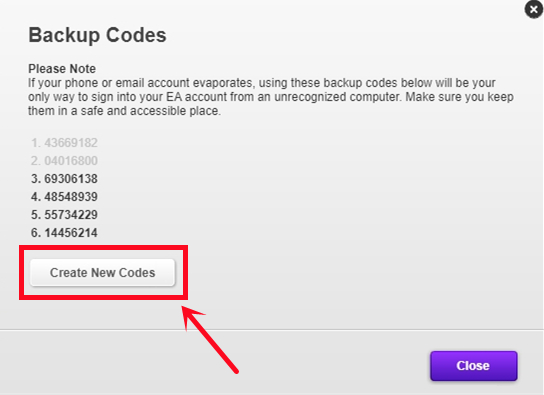
For further detailed tutorial, you can check it here.
Your order cannot be started due to the low number of coins in your FUT account. Please login to your FUT account to get 5k-30k coins first. After completing it, please log out and contact us via live chat so we can resume your order.
The trader is in the process of transferring your coins. Please log out of your EA account on all devices. After completing it, Please get in touch with live chat to resume your order.
This order status means you have completed a withdrawal order in the past 24 hours, we need to wait sometime to start the next one.
For your account safety, we only can do one deal for one account per 24 hours. The 24-hour period starts as soon as your last withdrawal is complete. For an estimated start time, please contact live chat.
Playing games while you wait is fine, but it's best to log out in time before we begin your order so you can get your coins as soon as possible.
Your transfer list is no more size available for transactions.
Please follow the steps:
1. Please kindly log in to your game account and remove at least 15-20 slots for us.
2. After you remove 15-20 slots, please kindly log out all your game account.
3. We will go on your order, once it is completed, we will send you mail.
หมายความว่าเหรียญบางส่วนของคุณถูกถอนออกเรียบร้อยแล้ว อย่างไรก็ตาม ไม่ต้องกังวล เหรียญที่เหลือจะถูกส่งกลับไปยังยอดคงเหลือในบัญชีสมาชิกของคุณ คุณยังสามารถนำเหรียญเหล่านั้นกลับไปยังบัญชีเกมได้อีกครั้งโดยคลิก "รับเหรียญ" ตามปกติ
ป.ล. หากเหรียญที่เหลือของคุณน้อยกว่า 50,000 เหรียญ คุณสามารถถอนออกได้ในการซื้อครั้งถัดไป เหรียญเหล่านี้ไม่มีวันหมดอายุ เมื่อคุณสั่งซื้ออีกครั้ง คุณสามารถรวม 2 คำสั่งซื้อเป็นคำสั่งซื้อเดียวและถอนเหรียญทั้งหมดพร้อมกันได้
The order is completed, you can log in to your account to check and use the coins now. Don't leave coins in your game account, please.
Notice:
1. Please use these coins immediately when you receive them
2. Please change your game account password as soon as possible for the account's security.
P.S. If you can't log in after the order is completed, please change your game account password, and then wait 30 mins, and try to log in again. Usually, the system will have 30 mins of cool-down time after the completed transaction.
Have fun in the game and welcome back again. :)